The transaction list reveals all transaction activity that has been recorded by C\Prof. Using the transaction list, you can perform the following actions:
- Filter and sort the list
- Add or remove transaction information columns from the display
- Save commonly used column configurations for later use
- Select a transaction to view its application events or to conduct program analysis
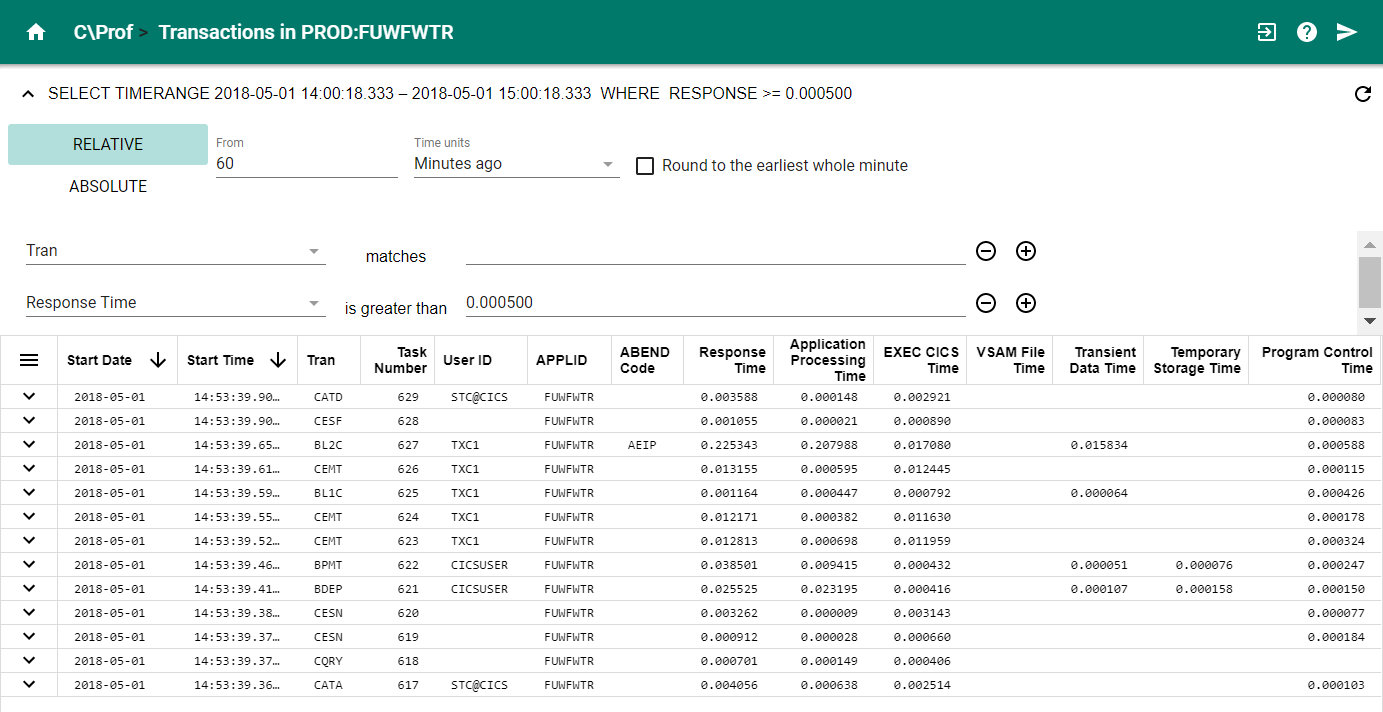 C\Prof Web UI transaction list
C\Prof Web UI transaction list
Review the following sections to get started.
Opening the transaction list - single region
To browse a list of transactions that have been recorded in a single CICS region, complete the following steps:
Card layout
If you are using the card layout (), complete the following steps:
- Find the CICS region you are interested in.
- Click the zoom button (
).
Table layout
If you are using the table layout (), complete the following steps:
- Find the CICS region you are interested in.
- Click the expand button (
) to reveal the actions that may be taken against this CICS region.
- Click the zoom button (
).
Opening the transaction list - groups and multiregion operation (MRO)
To browse a list of transactions that have been recorded in a group of CICS regions, complete the following steps:
- Select the card layout (
).
- Find the group you are interested in.
- In the group action bar, click the zoom button (
).
Filtering transactions
Use the transaction filter to find transactions of interest to you. To filter the transaction list, complete the following steps:
- Click the expand button (
) to reveal the filter.
-
Enter a time range.
Use the time range filter to select only those transactions that occurred within the time range you specify. The time range can be specified as a time relative to the current wall time, or you can specify an absolute time range with specific upper and lower bounds.
-
To specify a relative time range:
- Click the RELATIVE button.
- Enter a value in the From field and a unit of time using the Time units drop down (
 ).
). - If you would like to round the time range down to the earliest whole unit of measure, select the checkbox. This feature allows you to expand the downward time range to align with the nearest second, minute, hour, day, week, month or year.
-
To specify an absolute time range:
- Click the ABSOLUTE button.
- Enter the start of the time range using the Start Date and Start Time fields, and the end of the time range in the Stop Date and Stop Time fields.
The resulting time range is displayed at the top of the filter. -
-
Add additional transaction identification and performance filtering criteria (as desired).
You can filter the transaction list further by entering additional transaction identification and performance filtering criteria beneath the time range filter. You can enter more than one filtering criteria by clicking the add button (
). To remove criteria, click the remove button (
).
To enter transaction identification and performance filtering criteria:
- Select a filtering field using the dropdown (
 ). Depending on the filtering field you select, the label text next to the field will change to reflect the kind of filtering that will take place.
). Depending on the filtering field you select, the label text next to the field will change to reflect the kind of filtering that will take place. - Enter a value for your filtering field in the space provided. Enter units of time in seconds.
The criteria you have selected is displayed alongside your time range filtering criteria next to the collapse button ().
- Select a filtering field using the dropdown (
-
Click the refresh button (
) to apply all filters and reload the transaction list.
Tip: To share your filtered transaction list with others, use the send button () to copy the URL from your browser's address bar and then paste into an email or other communication method of your choice.
Example
The following filter selects only those transactions collected in the last 3 days with trancode BPMT and a response time of greater than 1 second:
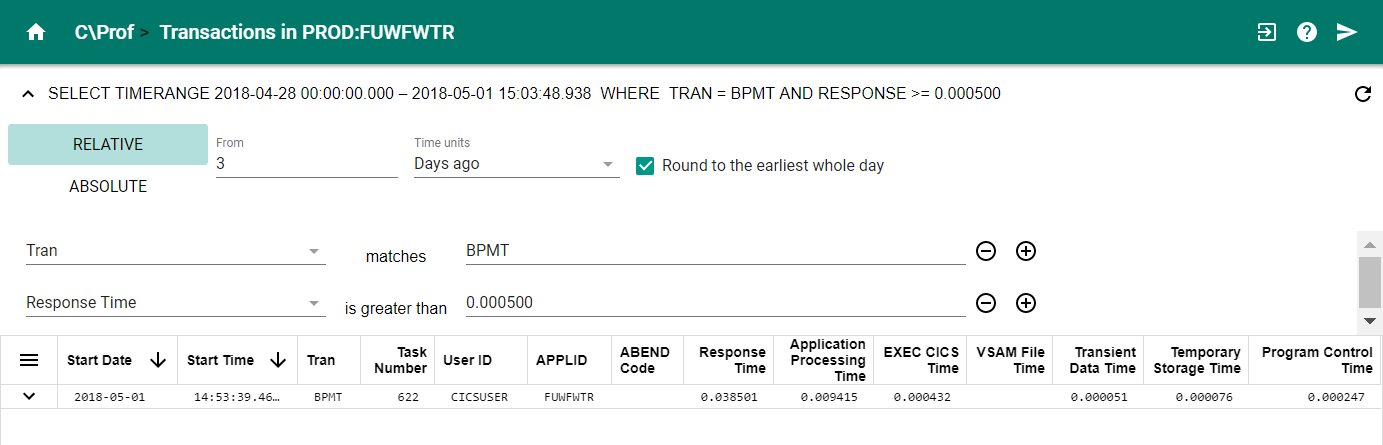 C\Prof Web UI transaction list filter
C\Prof Web UI transaction list filter
Columns available for transactions
The following columns are available in the transaction list. See Column configurations to configure your column settings.
| Column name | Meaning |
|---|---|
| ABEND code | The abnormal termination code, if the transaction terminated abnormally |
| APPLID | The CICS region name |
| TCB Switch Count | Number of TCB mode switches that occurred |
| Application Processing Time | The elapsed time processing in application code |
| Business Activity Count | Number of business activity calls performed by the application |
| Business Activity Time | Time spent processing CICS Business Transaction Services processes and activities |
| CICS VRM | CICS Version Release Modification level |
| EXEC CICS Count | Number of EXEC CICS calls performed by the application |
| EXEC CICS Time | The elapsed time processing EXEC CICS calls |
| DB2 Count | Total number of EXEC SQL requests issued by the transaction |
| DB2 Plan | The DB2 plan name |
| DB2 Time | The elapsed time processing EXEC SQL calls to DB2 |
| Document Handler Count | Total number of document handler requests issued by the transaction |
| Document Handler Time | Time spent processing document handler requests |
| First Dispatch Time | The time taken to dispatch the initial program for the first time |
| Event Publishing Count | Total number of event-related requests issued by the transaction |
| Event Publishing Time | Time spent processing event-related requests |
| Group | The CICS group name, specified in the collector configuration file |
| Interval Control Count | Total number of interval control requests issued by the transaction |
| Interval Control Time | The elapsed time spent in interval control |
| IMS Count | Total number of calls to IMS by the transaction |
| IMS Time | The elapsed time processing EXEC DLI calls to IMS-DBCTL |
| JCICS Count | Total number of JCICS calls by the transaction |
| JCICS Time | The elapsed time spent processing JCICS calls |
| Job Name | Name of the job running the CICS region |
| Journaling Count | Number of journaling requests by the transaction |
| Journaling Time | The elapsed time spent processing journaling calls |
| Leap Second Offset | Leap second correction offset applid to time fields |
| MQ Count | The number of EXEC MQ calls by the transaction |
| MQ Time | The elapsed time spent processing EXEC MQ calls |
| Named Counter Count | Number of named counter calls performed by the transaction |
| Named Counter Time | Time spent in processing named counter calls |
| Network Name | Name of the system on the network |
| Network UOW | Name of the network unit of work id |
| ENQ/DEQ Count | Combined number of enqueue and dequeue requests by the transaction |
| ENQ/DEQ Time | The elapsed time spent during enqueue and dequeue |
| Program Control Count | Number of program control requests by the transaction |
| Program Control Time | The elapsed time spent in program control |
| Program | Any program used by the transaction |
| Response Time | The overall response time, in seconds |
| Recovery UOW | Unit of work (unit of recovery) ID for this task |
| Virtual Storage Count | Number of virtual storage requests performed |
| Virtual Storage Time | Time spent processing virtual storage requests |
| Start Date | Start/arrival date of the transaction |
| Start Time | Start/arrival time of the transaction |
| Stop Date | Ending date of the transaction |
| Stop Time | Ending time of the transaction |
| SYNCPOINT Count | Number of syncpoint requests issued |
| SYNCPOINT Time | The elapsed syncpoint time (explicit and implicit) |
| Task Number | The CICS task number |
| Terminal Count | Total number of Terminal Control and APPC requests |
| Terminal Time | Time spent in Terminal Control and APPC requests |
| Transient Data Count | Total number of transient data calls by the transaction |
| Transient Data Time | Elapsed time spent processing transient data calls |
| Terminal | Terminal or session identifier |
| Timestamp | The time at which the user task was attached |
| Tran | The CICS transaction ID |
| Tran Key | Internal transaction key |
| Temporary Storage Count | Total number of temporary storage calls by the transaction |
| Temporary Storage Time | The time spent processing temporary storage calls |
| Unique ID | Uniquely identifies the transaction to C\Prof |
| Unique ID of the owning group | Uniquely identifies the owning group |
| Unique ID of the owning region | Uniquely identifies the owning region |
| User ID | The security user id, typically the RACF user ID |
| VSAM File Count | Total number of VSAM file requests issued by the transaction |
| VSAM File Time | The elapsed time processing VSAM file calls |
| WEB Count | Total number of web and services calls by the transaction |
| WEB Time | The elapsed time processing web and services |
| XML Count | Total number of object translation requests made by the transaction |
| XML Time | Time elapsed in the object translation service, parsing and generating XML or JSON |
Sorting by column
Columns in the transaction list can be sorted by clicking the column heading. The arrow to the right of the column heading text indicates the currently selected sort order.
Conducting detailed transaction analysis
To conduct detailed analysis of a specific transaction, click the expand button (). In this panel you can perform the following tasks:
- Drill down to view a transaction's application and trace events by clicking the zoom button (
). For more information, see Application and trace events.
- Summarizing a transaction's activity across programs and components by clicking the program analysis button (
) button. For more information, see Program analysis.