You can analyze trace events and transaction data inside a CICS system or transaction dump using C\Prof by first converting it into an auxiliary trace data set. To do this, C\Prof is supplied with an MVS interactive problem control system (IPCS) VERBEXIT which can be used on any dump that contains the CICS internal trace. More information about IPCS can be found in the z/OS MVS IPCS commands user documentation.
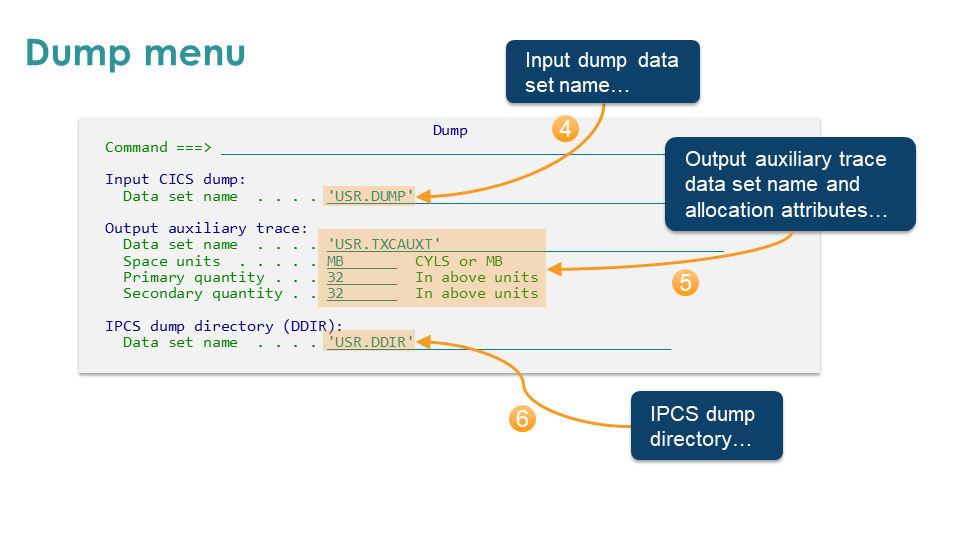
Once you have your auxiliary trace data set, you can either:
-
Browse the trace using option 3 Trace on the C\Prof primary option menu.
-
Use the IBM-supplied CICS trace utility print program.
-
Import the resulting auxiliary trace data set into the C\Prof transaction profiler.
Review the following sections to get started.
Generating IPCS JCL using the ISPF dialog
To generate JCL that uses IPCS and the C\Prof VERBEXIT to create an auxiliary trace data set from a CICS dump, complete the following steps:
-
On the C\Prof primary option menu, select option 4 Batch.
-
On the Batch menu, select option 5 Dump.
-
In the Input CICS dump section, enter the Data set name of the CICS dump you wish to process.
-
In the Output auxiliary trace section:
-
Enter the Data set name that will be used to store the extracted trace entries. Fully qualified data set names must be surrounded by quotes ('). If the data set already exists then it will be overwritten. If the data set does not exist then it will be allocated with DISP=NEW in the resultant JCL. The space unit and quantities will be used.
-
Enter the data set Space units, Primary quantity, and Secondary quantity for your auxiliary trace data set.
-
-
In the IPCS dump directory (DDIR) section, enter the Data set name for a user dump directory. The user dump directory is required for each IPCS session. If you have used IPCS before, you can reuse an existing dump directory by specifying its name in the space provided, or you can create a new dump directory using a name of your choice. More information on dump directories can be found in the IPCS User's Guide topic Using a User Dump Directory in the IBM Knowledge Center.
-
Press Enter to generate JCL. Statements to invoke IPCS with the C\Prof TXCIPCSX verb exit routine are generated. To learn more about the meaning of these statements, refer to the z/OS MVS topic IPCS subcommands in the IBM Knowledge Center.
On the dialog, if you specified a dump directory that was not yet allocated, additional JCL is generated that use the IDCAMS utility to create the directory before processing the dump.
-
Submit the JCL.
Tip: If you save the job, you can rerun it at any time without having to regenerate the JCL.
-
Review the SYSPRINT output data set to verify that the job completed successfully.
-
Select from one of the following options:
-
View trace entries using the C\Prof trace viewer
Open the resulting auxiliary trace data sets using option 3 Trace on the C\Prof primary option menu. For more information, see Opening personal auxiliary trace data sets for ad hoc analysis.
-
Import trace entries into the C\Prof profiler
Use C\Prof to import trace entries inside an auxiliary trace data set into C\Prof archive data sets. This process reconstructs transaction information from the trace entries and allows you to view the resulting activity using the C\Prof transaction profiler. For more information, see Import personal auxiliary trace data sets into the profiler.
-
Sample JCL for creating an auxiliary trace data set from a dump
Users who are familiar with using IPCS in batch mode may wish to customize their JCL. The following sample JCL provides another example of creating an auxiliary trace data set from a dump using the C\Prof IPCS verb exit.
//TXCIPCS JOB CLASS=A,NOTIFY=&SYSUID
//IPCS EXEC PGM=IKJEFT01,REGION=100M
//STEPLIB DD DISP=SHR,DSN=TXC.V1R2M0.STXCLINK
//IPCSDDIR DD DISP=SHR,DSN=USR.DDIR
//IPCSPRNT DD SYSOUT=*
//SYSTSPRT DD SYSOUT=*
//DUMPIN DD DISP=SHR,DSN=USR.DUMP
//DFHAUXT DD DISP=SHR,DSN=USR.CICSP1.DFHAUXT
//SYSTSIN DD *
PROFILE MSGID NOPREFIX
IPCS NOPARM
DROPDUMP DD(DUMPIN)
SETDEF DD(DUMPIN) LIST NOCONFIRM
VERBEXIT TXCIPCSX
END
/*
IPCS with C\Prof verb exit JCL - creating an auxiliary trace data set from a dump
The JCL contains the following elements:
-
STEPLIBThe C\Prof STXCLINK library contains the TXCIPCSX VERBEXIT required by IPCS to create the new auxiliary trace data set.
-
IPCSDDIRThe IPCS user dump directory. More information on dump directories can be found in the IPCS User's Guide topic Using a User Dump Directory in the IBM Knowledge Center.
-
DUMPINThe name of the input dump data set. Specify your own dump data set as required. If the dump does not contain CICS internal trace data, the utility will issue message TXC1051E and then stop.
-
DFHAUXTThe name of the output auxiliary trace data set.
-
SYSTSINStatements required to run IPCS. The statement
VERBEXIT TXCIPCSXinstructs IPCS to use the C\Prof verb exit routine, TXCIPCSX. To learn more about these and other IPCS subcommands, refer to the z/OS MVS topic IPCS subcommands in the IBM Knowledge Center.