Review the following information before completing the steps in Setup procedure. These sections contain important information on how to configure your environment.
Security
APF
To use C\Prof, you must APF authorize the C\Prof library TXC.V1R2M0.STXCAUTH. This APF authorized library is used in the following Setup procedure procedure as the STEPLIB in JCL generated for the following purposes:
-
Discovering CICS systems and generating a configuration file (see Step 4: Generate a configuration file)
-
Collecting data from the CICS internal trace (see Step 8: Record transaction data)
For example, the following system command can be used to add the library named to the APF list:
Tip: In SDSF, use / first to allow you to insert an extended length command.
SETPROG APF,ADD,DSNAME=TXC.V1R2M0.STXCAUTH,SMS
For more information, refer to z/OS documentation topic Updating the APF list in the IBM Knowledge Center.
RACF or your equivalent security product
C\Prof's batch functions use APF-authorized system services to read the CICS internal trace. It is recommended that you secure the C\Prof APF library and make it available to authorized users only.
To do this, complete the following steps:
-
Create a RACF profile for the APF library. For example:
ADDSD ('TXC.V1R2M0.STXCAUTH') FGENERIC UACC(NONE) OWNER(CPROF) -
Grant permission to use the library. For example:
PERMIT 'TXC.V1R2M0.STXCAUTH' ACCESS(EXEC) ID(USR1,USR2) -
If necessary, refresh the in-storage RACF data set rules. For example:
SETROPTS GENERIC(DATASET) REFRESH
ISPF setup
Recommended settings
It is recommended that you use a wide ISPF screen so that you can view as many columns of transaction data on a page as possible. All screen sizes up to the ISPF maximum of 62x160 are supported.
In addition, it is recommended that you set your screen format of your terminal to Data or Max. This setting will format the screen based on the data width or the screen width (for 3278 model 5 terminals) as appropriate. To do this, complete the following steps:
-
From the ISPF primary option menu, select option 0 Settings.
-
In the Terminal Characteristics section, set Screen format to 1 (Data) or 3 (Max) as desired.
Tip: Avoid using option 2 (Std) as it will fix your display to 24x80.
-
Press PF3 to exit.
For more information, see Terminal characteristics in the IBM Knowledge Center.
Starting the C\Prof ISPF dialog
There are two methods for starting the C\Prof ISPF dialog. The quick method allows you to quickly verify your installation and get started, but for continued use, it is recommended that you create a menu option in one of your primary or utility menus.
The instructions for each approach can be found below.
Quick method
You can quickly start the C\Prof ISPF dialog by completing the following steps:
-
From the ISPF Primary Option Menu, select option 6 Command.
-
Enter the following command, replacing the two instances of the text TXC.V1R2M0 below with the high-level qualifier you selected during product installation:
EXEC 'TXC.V1R2M0.STXCEXEC(TXCOREXX)' 'TXC.V1R2M0'
Creating a C\Prof menu option
You can also start C\Prof by incorporating a menu option into one of your primary or utility menus.
To do this, complete the following steps:
-
Concatenate the C\Prof ISPF libraries found in the table below into your TSO logon procedure. For more information, refer to z/OS documentation topic TSO logon procedure in the IBM Knowledge Center.
C\Prof ISPF libraries
Data set name Contents TSO logon procedure DD name TXC.V1R2M0.STXCEXEC REXX EXECs SYSEXEC TXC.V1R2M0.STXCLINK Program modules ISPLLIB or STEPLIB TXC.V1R2M0.STXCMENU ISPF messages ISPMLIB TXC.V1R2M0.STXCPENU ISPF panels ISPPLIB TXC.V1R2M0.STXCSENU ISPF skeletons ISPSLIB TXC.V1R2M0.STXCTENU ISPF tables ISPTLIB -
Insert a new C\Prof menu option into the selected menu. For example, the &ZSEL specification for invoking C\Prof using a menu option of C is as follows:
C, CMD(%TXCOREXX)
For more information, refer to z/OS documentation topic Defining menus in the IBM Knowledge Center.
CICS trace formatting routines
The ISPF dialog uses the CICS trace formatting routines to format the trace entries. This is the same technique as used by the CICS trace utility print program (DFHTU700) and the CICS GTF trace formatting routine (AMDUSREF).
The C\Prof ISPF dialog requires access to the CICS trace formatting routine DFHTRvrm and trace interpretation module DFHTTvrm for each release of CICS that you wish to support. These modules can be found in the SDFHLINK library of each CICS release, substituting vrm for the CICS internal release number (670 for CICS Transaction Server V4.2, 680 for V5.1, 690 for V5.2, 700 for V5.3, and 710 for V5.4). If you are using multiple releases of CICS, you will need to ensure that formatting routines for each release are available.
Use one of the following methods to make the modules available to the dialog:
Method 1: Pre-installed in the MVS linklist
If you have performed the optional CICS installation step Installing CICS-required modules in the MVS linklist in the IBM Knowledge Center the modules are already available to all users and no further action is required.
Method 2: Specify directly in C\Prof
Specify the actual CICS SDFHLINK library using option 6 Setting on the C\Prof ISPF primary option menu. If you choose this option, only the routines in that version of the SDFHLINK library will be available to C\Prof and will result in support for only a single version of CICS. Instructions for updating the C\Prof product settings can be found in Step 2: Update product settings.
Method 3: Copy to new user library
Copy modules DFHTRvrm and DFHTTvrm from SDFHLINK into a C\Prof user library, for example TXC.CICS.SDFHLINK and then specify the user library data set name using option 6 Setting on the C\Prof ISPF primary option menu. Instructions for updating the C\Prof product settings can be found in Step 2: Update product settings.
If you are using multiple releases of CICS, you will need to ensure that formatting routines for each release are available.
For example, if you have chosen to create a C\Prof user library that supports all versions of CICS Transaction Server from V4.2 (670) to V5.5 (720), the library would contain the members shown below:
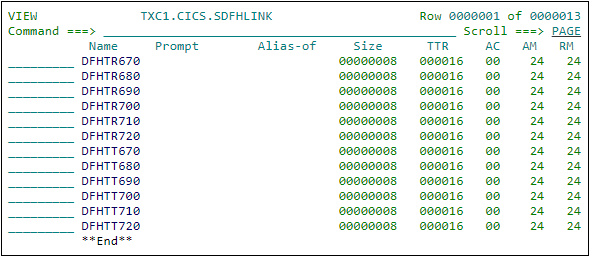
Formatting routines for all supported releases of CICS Transaction Server
Formatting routines for all supported releases of CICS Transaction Server
Note: Message TXC0701E is issued by the ISPF dialog when the CICS modules are not available.