If your C\Prof collection server is configured to collect from several high-workload CICS regions or a very large number of CICS regions at once, it may not be able to keep up with data collection. If your collector frequently issues message TXC0303E to indicate that that the CICS internal trace has wrapped and you have tried increasing the size of the CICS internal trace, you may need to move some of your CICS regions onto a second C\Prof collection server.
You may also consider running more than one collector in an LPAR in the following situations:
-
You want to divide access to specific groups of CICS regions and collected data between different groups of users.
-
You want to create a unique C\Prof collection server configuration for a select set of CICS regions.
-
You want to divide the tasks of listening for collection requests from the ISPF dialog (SOCKET control statement) and the fulfillment of those requests via collection.
-
You want to separate CICS regions into different collectors for operational management reasons.
Note: You cannot split a group of CICS control statement if they are defined in a GROUP that uses MRO=YES without disabling the multiregion operation (MRO) feature in C\Prof.
The following sections describe ways in which you can split a C\Prof collection server.
Moving a busy CICS region onto a separate collector
Moving a busy CICS region onto a separate collector can improve collection performance. 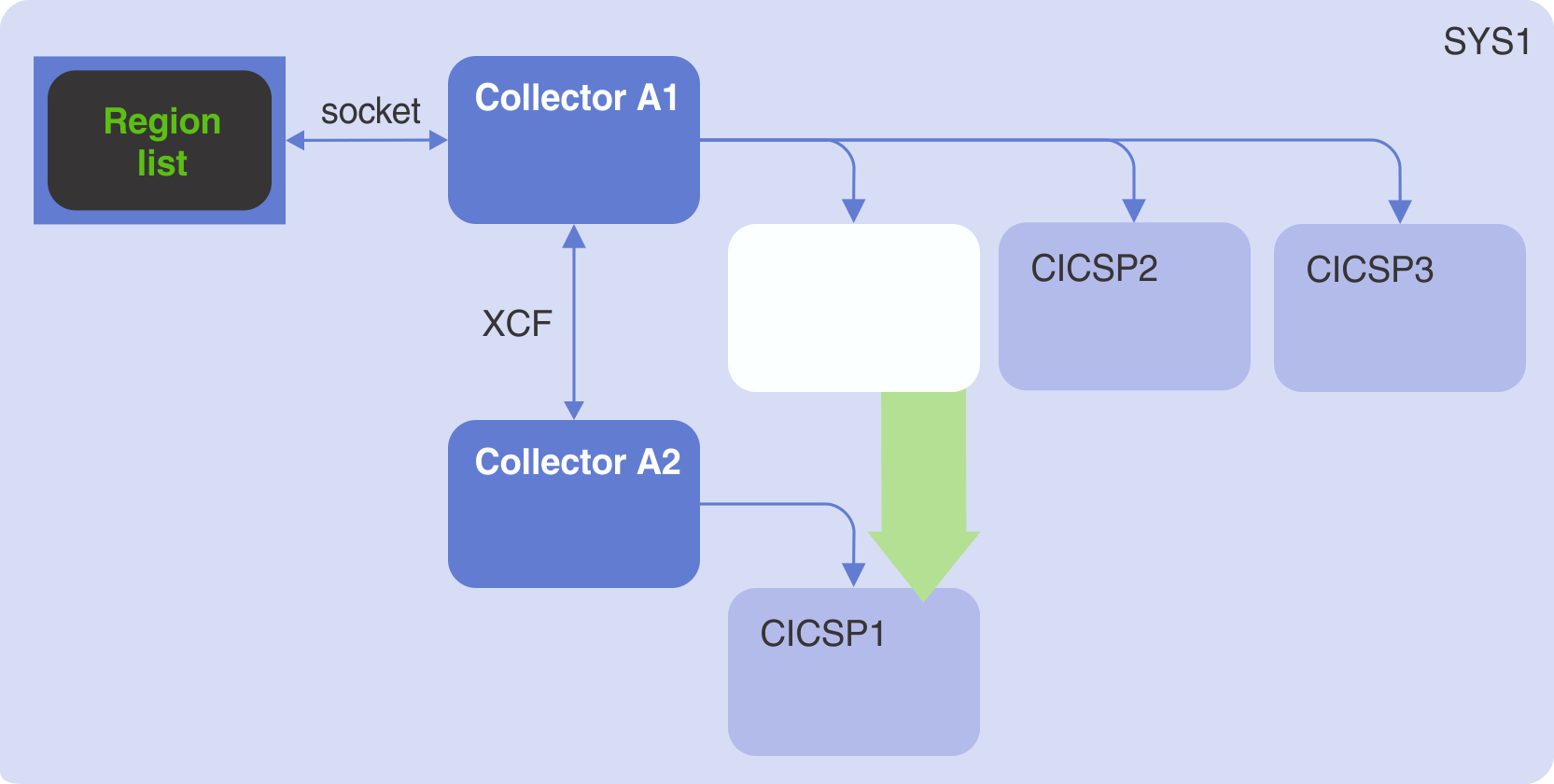 Moving collection for a busy CICS region onto its own C\Prof collection server
Moving collection for a busy CICS region onto its own C\Prof collection server
To move a CICS region into a separate collector whilst retaining current levels of user access, complete the following steps:
-
Open the data set containing your collector configuration file and JCL using the Data Set List Utility (option 3.4 on the ISPF Primary Option Menu).
-
Copy your collector configuration file into a new member of the data set.
-
Edit the new collector configuration file as follows:
-
Remove the CICS control statement for all CICS regions except for the region you wish to move.
-
Remove the SOCKET control statement.
-
If not already present, add an XCFGROUP control statement to allow the new collector to receive collection requests passed from the original collector.
-
-
Edit your original collector configuration file as follows:
-
Remove the CICS region you retained in the new configuration file.
-
If not already present, add the same XCFGROUP control statement you added to the new collector configuration file.
-
-
Restart your original C\Prof collection server by issuing the following MVS system command, replacing
<collector-name>with the name of your collector:MODIFY <collector-name>,RESTARTNote: Collection will stop for all regions during this process.
-
Copy your collector JCL into a new member of the data set.
-
Edit the new collector JCL and change the member name of the data set specified on the SYSIN DD statement to reflect the name of your new configuration file.
-
Submit the JCL for your new collector.
-
To view your topology, use the original configuration file on the C\Prof primary option menu and then select option 1 Regions to see a list of CICS regions.
Running two collection topologies side-by-side
You can separate your CICS regions into two or more separate collection topologies using the SOCKET, CHECKPT, XCFGROUP, and CICS control statements. This can be useful if you want to hide CICS regions and collected data from some groups of users in the C\Prof Region List, or you simply want to split collection for operational management purposes. Once you have split your topology, you can give different C\Prof configuration files to each group of users so that they can access their respective CICS regions.
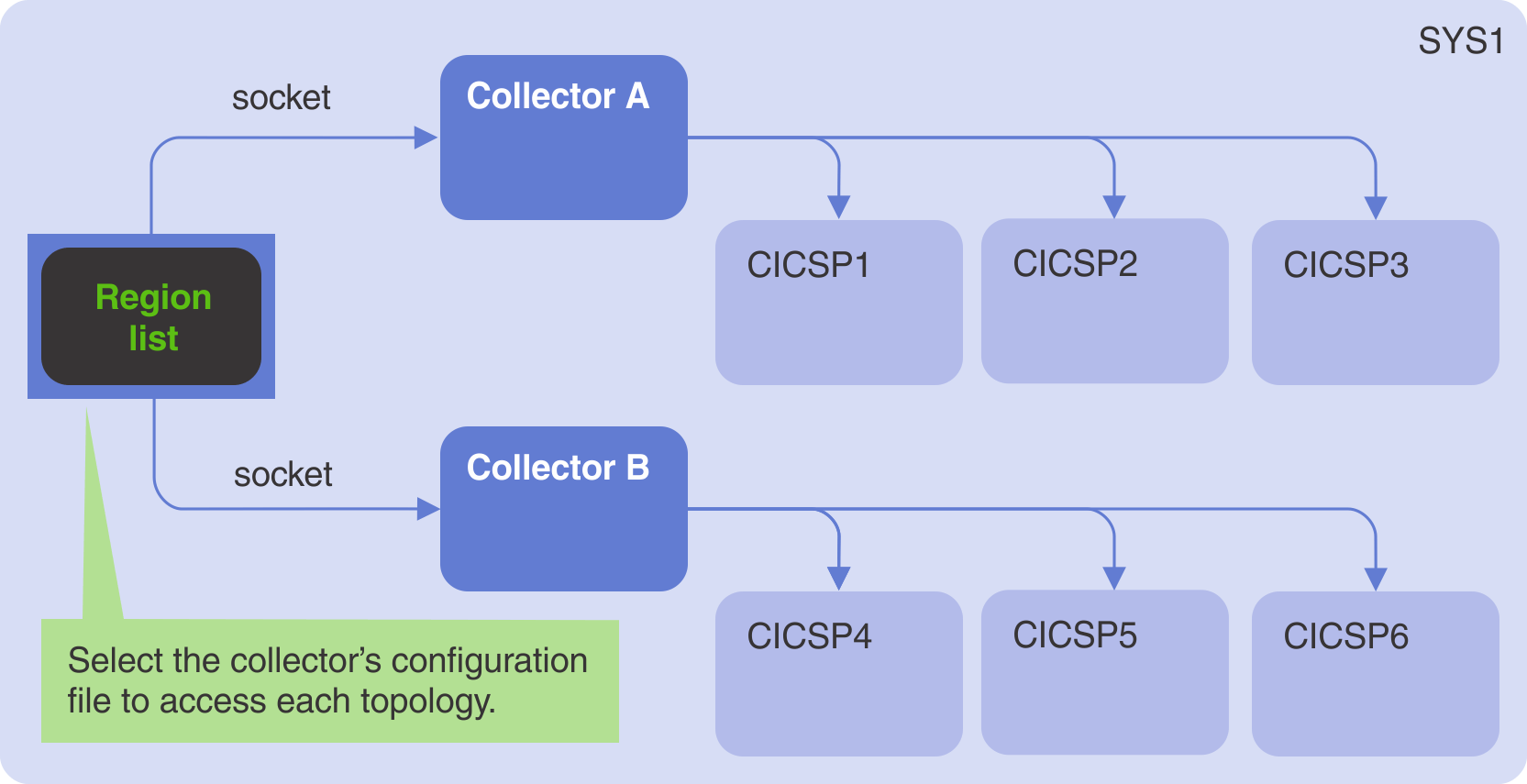
Two collection topologies running side-by-side
To separate a collection topology, each newly created topology must have unique values for the SOCKET and CHECKPT control statements. If the resulting collection topologies span multiple LPARs, they must also have unique values for the XCFGROUP control statement. The following steps show you how to split up a single collector:
-
Open the data set containing your collector configuration file and JCL using the Data Set List Utility (option 3.4 on the ISPF Primary Option Menu).
-
Copy your collector configuration file into a new member of the data set.
-
Edit the new collector configuration file as follows:
-
Remove the CICS control statement for all CICS regions except for the regions you wish to move.
-
Select a new socket name on the SOCKET control statement.
-
If your new collection topology not span multiple LPARs, remove the XCFGROUP control statement, if present. Otherwise, select a new unique value for XCFGROUP in preparation for expanding your new topology to another LPAR.
-
Select a new checkpoint data set name on the CHECKPT control statement.
-
-
Edit your original collector configuration file as follows:
- Remove the CICS region you retained in the new configuration file.
-
Restart your original C\Prof collection server by issuing the following MVS system command, replacing
<collector-name>with the name of your collector:MODIFY <collector-name>,RESTARTNote: Collection will stop for all regions during this process.
-
Copy your collector JCL into a new member of the data set.
-
Edit the new collector JCL and change the member name of the data set specified on the SYSIN DD statement to reflect the name of your new configuration file.
-
Submit the JCL for your new collector.
-
To view either of your newly divided topologies, select the relevant configuration file on the C\Prof primary option menu and then select option 1 Regions to see a list of CICS regions.
Using a C\Prof collection server as a dedicated listener for collection requests
The SOCKET control statement designates a C\Prof collection server as a listener for collection requests driven from the ISPF dialog. In some situations, it may be beneficial to use C\Prof collection server set up as a dedicated request listener that collects no data but simply passes collection requests on to other servers for fulfilment using the XCFGROUP control statement. This may be useful if:
-
There are no CICS regions in the LPAR in which you work, but you wish to access regions running in other LPARs.
-
The collector is running on a busy LPAR and is slow to respond to collection requests.
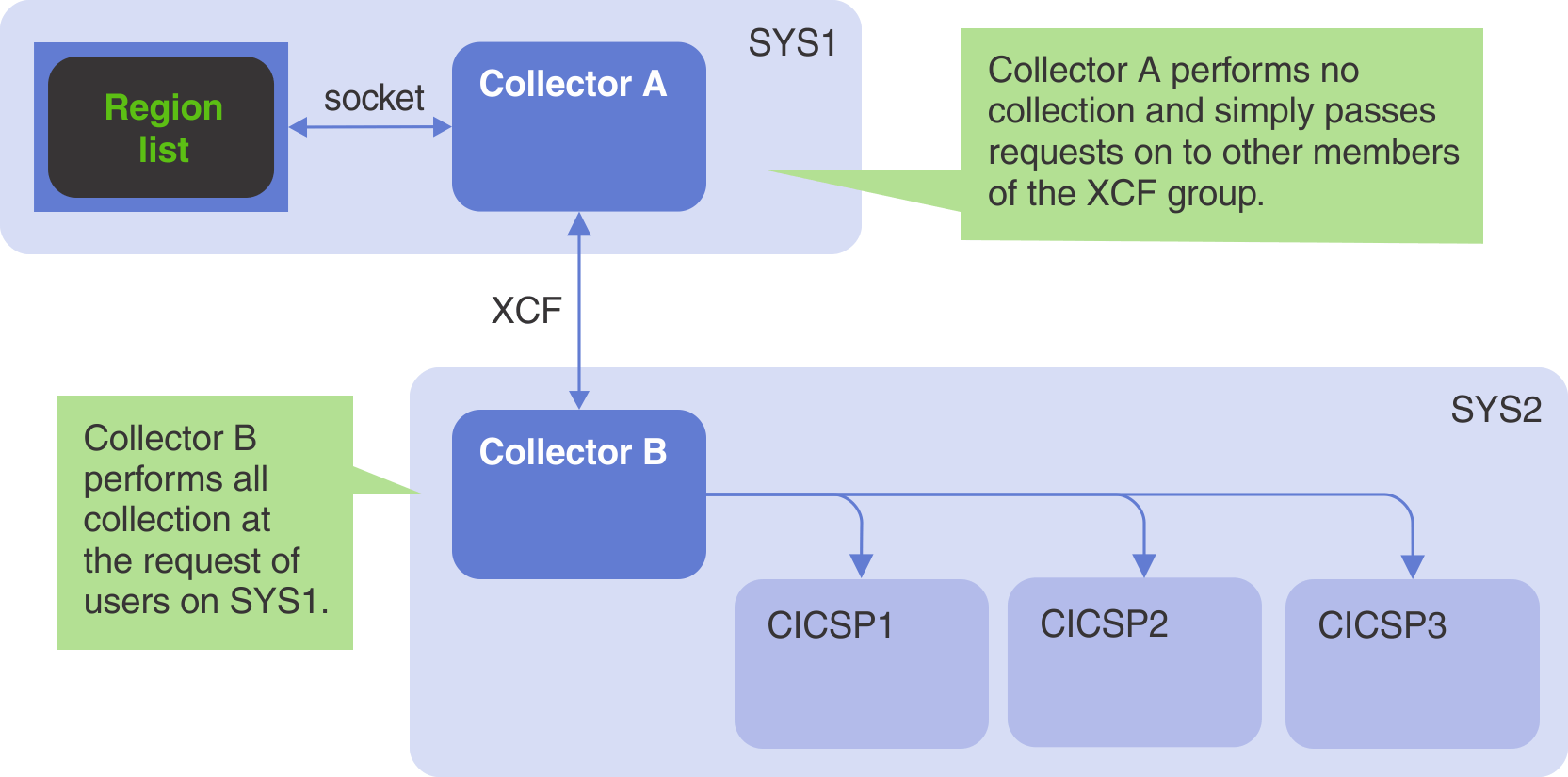
Running a collector as a dedicated listener
To set up a collector that only listens for requests and passes them on to other collectors, complete the following steps:
-
Open the data set containing your collector configuration file and JCL using the Data Set List Utility (option 3.4 on the ISPF Primary Option Menu).
-
Copy your collector configuration file into a new member of the data set. This new configuration file forms the basis of your collector acting as a dedicated listener.
-
Edit the new collector configuration file as follows:
-
Remove everything except the SERVER, SOCKET, XCFGROUP, and CHECKPT control statements (if present).
-
If not already present, add an XCFGROUP control statement to allow the new collector to pass collection requests to other collectors in the group.
-
-
Edit your original collector configuration file as follows:
-
Remove the SOCKET control statement.
-
If not already present, add an XCFGROUP control statement specifying the same value you selected in the new configuration file in step 3.
-
-
Restart your original C\Prof collection server by issuing the following MVS system command, replacing
<collector-name>with the name of your collector:MODIFY <collector-name>,RESTARTNote: Collection will stop for all regions as a result of this process. Removal of the SOCKET control statement will disable collection requests on this collector.
-
Copy your collector JCL into a new member of the data set.
-
Edit the new collector JCL and change the member name of the data set specified on the SYSIN DD statement to reflect the name of your new configuration file. If you are running the new collector on a different LPAR, be sure to update your JCL as required.
-
Submit the JCL for your new collector.
-
To view your topology, use the new configuration file on the C\Prof primary option menu and then select option 1 Regions to see a list of CICS regions.