Personal view allows you to enter the names of your auxiliary trace data sets. If you have an auxiliary trace data set produced by the CICS auxiliary trace (or another source), you can start your analysis using one of the following procedures.
Opening personal auxiliary trace data sets for ad hoc analysis
To analyze arbitrary auxiliary trace data sets using the C\Prof ISPF dialog, complete the following steps:
-
On the C\Prof primary option menu, select option 3 Trace.
-
Use the View menu item on the action bar to select option 1 My personal auxiliary trace data sets.
-
Enter the names of one or more auxiliary trace data sets. To insert a new line, use line action I. Fully qualified data set names must be enclosed in quotes (').
-
Optional: If an auxiliary trace data set was created in a different time zone to your current system, you can specify an explicit time zone offset using the Zone field. This is the number of hours (and optionally minutes) east (+hhmm) or west ( hhmm) of GMT.
For example, specify 08 for US Pacific time, +10 for Sydney, Australia time, GMT for Greenwich Mean Time, or LOCAL for local time.
-
To open a single data set, enter line action S. To open multiple data sets at once into a merged view, enter line action SS on the first and last data sets to select a block, or select each one individually using line action S. This is useful if you are investigating problems that span multiple CICS regions in a CICSplex.
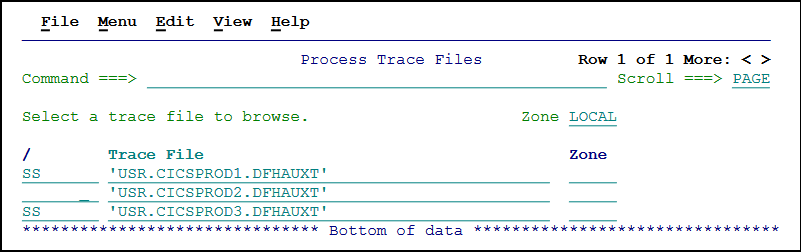 Opening three externally-sourced auxiliary trace data sets at once
Opening three externally-sourced auxiliary trace data sets at once -
Use the C\Prof trace viewer to browse your trace events. More information can be found in Browsing trace entries.
Import personal auxiliary trace data sets into the profiler
To import arbitrary auxiliary trace data sets into the C\Prof transaction profiler, complete the following steps:
-
On the C\Prof primary option menu, select option 3 Trace.
-
Use the View menu item on the action bar to select option 1 My personal auxiliary trace data sets.
-
Enter the names of one or more auxiliary trace data sets. To insert a new line, use line action I. Fully qualified data set names must be enclosed in quotes (').
-
To import a single data set, enter line action L. To import multiple data sets at once in a single job, select a block by enter line action LL on the first data set and the last data set in the block, or select each one individually using line action L.
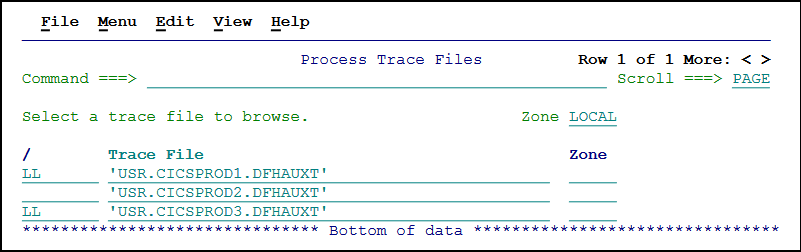 Importing three externally-sourced auxiliary trace data sets at once
Importing three externally-sourced auxiliary trace data sets at once -
Optional: Review the configuration control statements generated by the dialog. A summary of control statements used during import can be found in Importing auxiliary trace data sets into the profiler.
-
Once your changes are complete, submit the JCL to run the import utility.
-
To view the resulting transaction data, use option 2 Profiler on the C\Prof primary option menu. Instructions for using the profiler can be found in Profiling CICS transactions.
Note: For additional configuration control statements applicable to the import utility, see Control statement summary.