To establish a collection topology that spans multiple LPARs, you must run a separate C\Prof collection server on each LPAR, each configured to share the same XCF group. The C\Prof collection servers use the shared XCF group to pass collection requests to one another across LPARs and to share important status and configuration information when using option 1 Regions on the C\Prof primary option menu.
To expand your collection topology to another LPAR, you must perform the following steps:
-
Add your initial collector to an XCF group.
-
Create a second collector and configuration file for the additional LPAR and add it to the same XCF group (see Creating a collector for the additional LPAR).
-
Create an ISPF configuration file for use in the C\Prof ISPF dialog that configures the C\Prof Regions List (see Creating a ISPF configuration file for the C\Prof ISPF dialog).
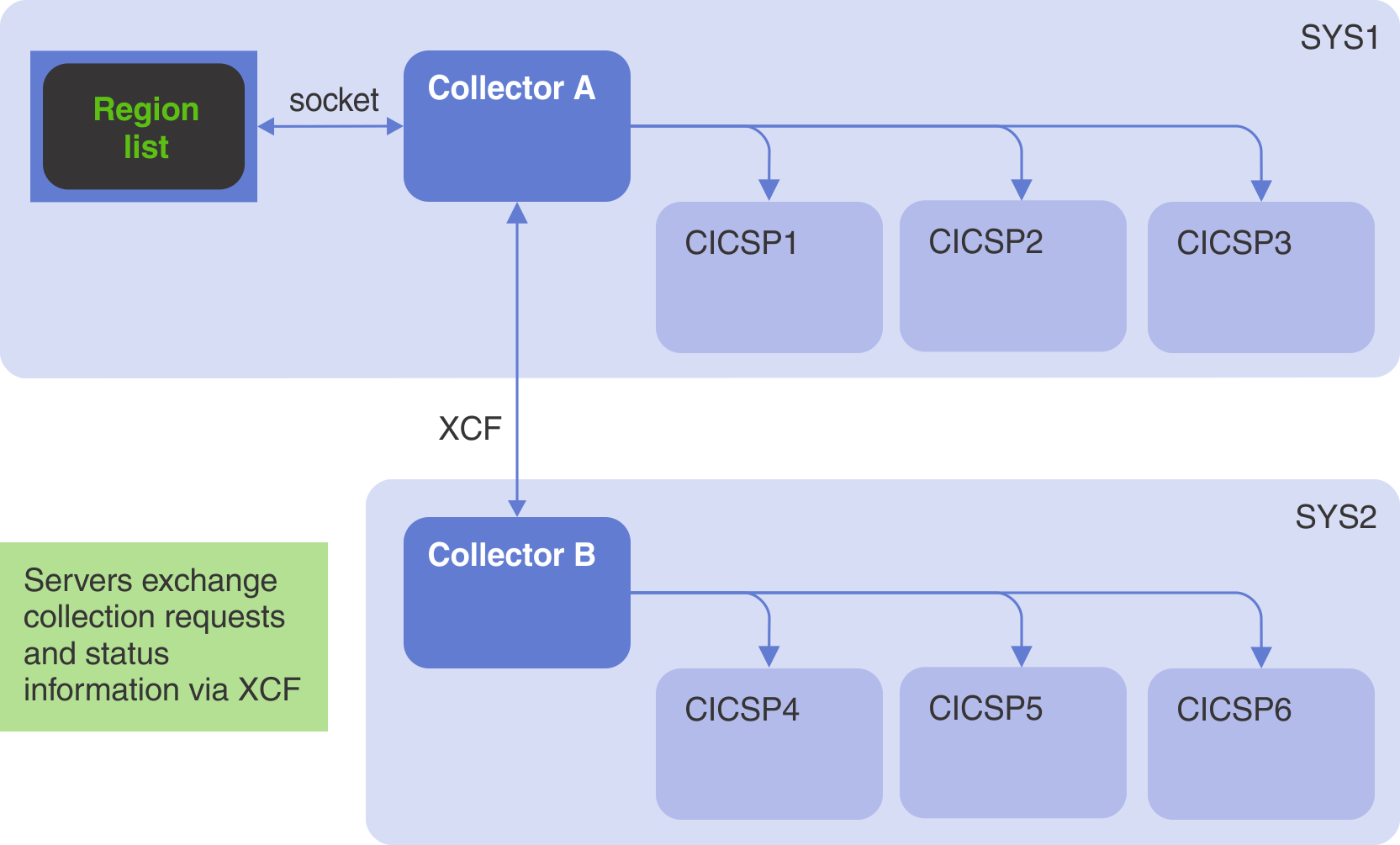 Two collectors using an XCF group to establish a cross-LPAR collection topology
Two collectors using an XCF group to establish a cross-LPAR collection topology
Review the following sections to get started.
Adding your collector to an XCF group
To add additional LPARs to an existing collector, you must first add your C\Prof collection server to an XCF group. To do this, complete the following steps in the LPAR you used to set up your original C\Prof collection server:
-
Start the C\Prof ISPF dialog.
-
If you have not already done so, enter the name of your existing collector configuration file in the Configuration field.
-
Edit your configuration file using point-and-shoot on the Configuration field label. Alternatively, type editconf on the command line to perform the same action.
-
Review the following control statements and make changes as required:
-
XCFGROUP=<group-name>The XCFGROUP control statement assigns an XCF group to the C\Prof collection server, allowing servers in the group to pass collection requests to one another. This control statement is required for cross-collector communication. Add the XCFGROUP control statement to the configuration file together with a name of your choosing. When selecting a name for the XCF group, ensure that the name is unique in the sysplex, between 1 and 8 characters long (A-Z, 0-9, and national characters $, #, and @ are accepted), and avoids names that IBM uses (such as names that begin with A through I, or the character string SYS) and the reserved name UNDESIG.
For example, to add the collector to an XCF group named TXCSYSPL, use XCFGROUP=TXCSYSPL.
-
CHECKPT=<data-set-name>The checkpoint data set is used by the C\Prof collection server to register archive and auxiliary trace data sets created by C\Prof.
For now, simply take note of the name of the checkpoint data set you have used in this configuration file as you may wish to use this data set for your second C\Prof collector. For more information, see Creating a collector for the additional LPAR.
-
-
Restart your C\Prof collection server by issuing the following MVS system command, substituting
<collector-name>for the job name of your C\Prof collection server:MODIFY <collector-name>,RESTARTNote: Collection will stop for all regions during this process.
-
To confirm that your collector has joined the specified XCF group, issue the following MVS system command, substituting
<group-name>for the name you specified in the XCFGROUP control statement:DISPLAY XCF,GRP,<group-name>,ALLThe name of your LPAR and your C\Prof collection server will be displayed.
Your collector is now ready to share collection requests with other C\Prof collection servers. Now you need to create a collector for the additional LPAR.
Creating a collector for the additional LPAR
To configure and run an additional C\Prof collection server in a second LPAR, complete the following steps (again from the LPAR you used to set up your original C\Prof collection server):
-
On the C\Prof primary option menu, select option 5 Configure.
-
In the LPAR field, type the name of the LPAR that containing the CICS regions you wish to add.
-
Review (and adjust if required) the checkpoint data set specified in the Checkpoint field.
As discussed previously, the checkpoint data set is used by the C\Prof collection server to register archive and auxiliary trace data sets created by C\Prof. When a user requests to view a list of transactions in the Region List, the C\Prof collection server will use this checkpoint data set to locate the data associated with the request.
Each C\Prof collection server can use its own checkpoint data set, or they can share a common checkpoint data set. There are benefits to each approach. If you use different checkpoint data sets for each server, you can control who has access to the data registered to that checkpoint data set by adjusting your data set security settings. If you use the same checkpoint data set for all your servers, you can access all your data from any CICS region across the sysplex using option 2 Profiler on the C\Prof primary option menu, even if the C\Prof collection servers are offline.
If you choose to use the same checkpoint data set as your initial C\Prof collector, check that the name specified in the Checkpoint field is the same data set name specified in the configuration file of your original C\Prof collection server (as noted in Adding your collector to an XCF group. If you choose to use a different checkpoint data set for this C\Prof collection server, specify it here. If the data set name you select has not yet been allocated, select option 2 Allocate the checkpoint data set and submit the resulting JCL.
-
Type a name for your new server configuration file by changing the member name next to option 4 Edit the configuration. For example, if your second LPAR is called SYS2, you could call your configuration CONFSYS2.
-
Review the other options on this panel, making changes as desired, and then select option 3 Discover your CICS regions.
-
Submit the generated JCL.
-
Return to the Configure the server panel, and then select option 4 Edit the configuration.
-
Review the following control statements and make changes as required:
-
CICS=<jobname>Check that the list of CICS regions that have been discovered matches the regions running on your chosen LPAR and make any changes as required.
-
XCFGROUP=<group-name>Add the new collector to the same XCF group as your first C\Prof collection server. To do this, add the XCFGROUP=group-name control statement, substituting the group-name with the name that you specified in step 4 above. Collectors that share the same XCF group can pass collection requests across LPARs, meaning that a request for collection on a remote LPAR can be made to a collector in your local LPAR and passed on to a collector in an appropriate LPAR as required.
-
SOCKET=<zFS-path-name>(optional)Your first C\Prof collection server is configured with a SOCKET control statement that provides connectivity between the C\Prof Region List and the C\Prof collection server both running within the current LPAR. You can add this connectivity function to your new C\Prof collection server (running in the second LPAR) by adding the SOCKET control statement to the new configuration file. If you do not add the SOCKET control statement, collection requests can only be submitted through your first collector running in the current LPAR (noting that the XCF group will continue to route requests for remote collection will be routed to remote LPAR as required). At a minimum, a collection topology only needs one configuration file that contains a SOCKET control statement, but you can add as many as you wish to provide local access to the collector as desired.
Additional C\Prof collection topologies can be found in Splitting collectors for operational management.
-
-
Review and edit the remaining control statements in the new collector configuration file. When you are finished, save and exit the edit session.
-
GDG only: If you have selected the GDG data set naming option, you will need to define the archive data set GDG base entries before you can start the collector. To do this, select option 5 and submit the resulting JCL.
-
Type a name for your new server JCL by changing the member name next to option 6 Generate JCL to run the server. For example, if your second LPAR is called SYS2, you could call this member COLLSYS2.
-
Select option 6 Generate JCL to run the server and submit the resulting JCL.
-
Review the collector SYSPRINT output data set to verify that your new C\Prof collection server has started in the second LPAR.
-
To confirm that your new collector has joined the specified XCF group, issue the following MVS system command, substituting
<group-name>for the name you specified in the XCFGROUP control statement:DISPLAY XCF,GRP,<group-name>,ALLA list of your C\Prof collection servers and their associated LPARs will be displayed.
Note: To add additional LPARs to your topology, repeat the procedure as required.
Creating a ISPF configuration file for the C\Prof ISPF dialog
The C\Prof ISPF dialog uses the configuration file specified on the primary option menu to populate the Region List with CICS regions. To view all the CICS regions in your topology in the Region List, you will need to create a new configuration file that combines all of the CICS regions you wish to monitor across your new topology. To do this, complete the following steps:
-
On the ISPF primary option menu, select option 3.4 to start the Data Set List Utility.
-
Browse to the data set containing your configuration files.
Tip: The configuration control data set can be located by accessing option 5 Configure on the C\Prof primary option menu.
-
Copy your original configuration file to a new member of the data set using line action C. This new member will form the basis of your new configuration file.
-
Modify the new configuration file as follows:
-
Copy the CICS control statements from the configuration file generated in the previous section Creating a collector for the additional LPAR into this new configuration file. The list of CICS regions that you create here will be reflected in the C\Prof Region List. You do not need to copy any GROUP control statements (if present).
-
Remove all the control statements contained within except the SOCKET, CHECKPT, +PREFIX (if present) and CICS control statements.
Note: The SOCKET and CICS control statements are used by the C\Prof Region List to communicate with the C\Prof collection server and to populate the list with CICS regions respectively. The CHECKPT control statement (and +PREFIX control statement, if present) is used by options 2, 3, and 4 on the C\Prof primary option menu to either locate data sets or to generate JCL. If you do not wish to use options 2, 3, or 4 you can omit the CHECKPT control statement.
An example of the resulting configuration file is shown below:
SOCKET=/LPAR1/my.socket /* Connection used by C\\Prof Region List +PREFIX=CPROF CHECKPT=+PREFIX.CHECKPT /* Used by options 2, 3, and 4 only CICS=SYS1CICS1 /* CICS regions to show from SYS1. CICS=SYS1CICS2 /* To hide a region in the Region List, CICS=SYS1CICS3 /* simply remove the relevant CICS= statement CICS=SYS2CICS1 /* CICS regions to show from SYS2, copied CICS=SYS2CICS2 /* from configuration file for SYS2 // End of configurationExample of a topology configuration file for the ISPF dialog
-
-
Save and close the new configuration file.
-
In the C\Prof ISPF dialog, enter the name of the new configuration file in the Configuration field.
-
Select option 1 Regions to view the status of your combined collection topology.
Note: This configuration file can only be used in the ISPF dialog. It does not have the configuration options required to start a C\Prof collection server.