To see a list of transactions recorded for a CICS region, complete the following steps:
-
On the C\Prof primary option menu, select option 1 Regions. A list of CICS regions defined in your C\Prof configuration file is displayed.
-
Enter line action S next to the CICS region you are interested in.
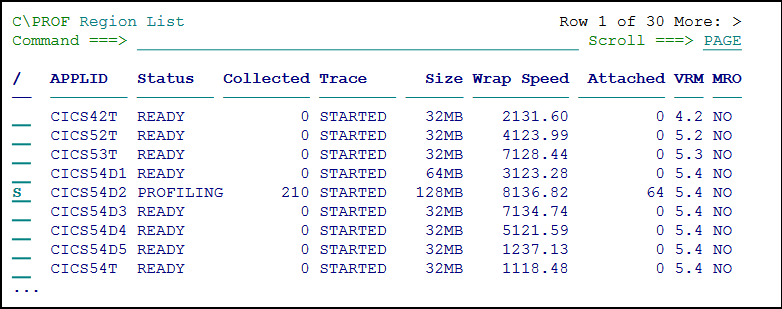 Selecting transactions using the Region List panel
Selecting transactions using the Region List panelTip: Option 2 Profiler on the C\Prof primary option menu can also be used to list your transactions. This option can be used if your CICS region is not listed in the Region List or if your CICS region is offline.
-
Use the Transaction Selection Criteria panel to display only the transaction of interest to you. At a minimum, specify a date and time range by selecting a time relative to the current time, or by specify a range using the relevant fields. Descriptions for each field can be found in Applying a filter to the transaction list (FILTER command).
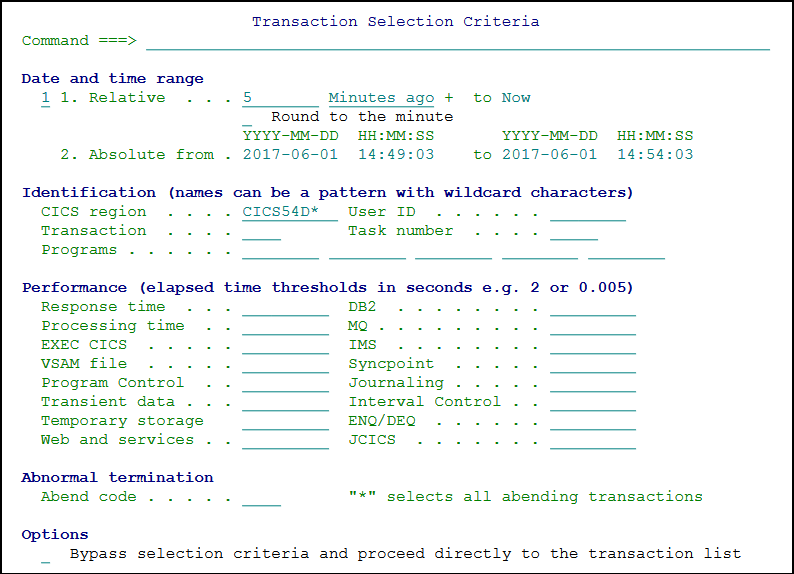 The Transaction Selection Criteria panel
The Transaction Selection Criteria panel -
Press Enter to display the transaction list. More information can be found below.
Tip: The C\Prof ISPF dialog uses checkpoint data sets to locate data sets created during the trace collection process. When your C\Prof collection servers are running, the C\Prof Region List will query the server for the right checkpoint data set. If your C\Prof collection servers are offline, the C\Prof ISPF dialog will use the CHECKPT control statement in the configuration file you have specified on the primary option menu of the C\Prof ISPF dialog to locate the relevant data sets. If you cannot find the transaction you are looking for, check that you have specified the right configuration file (containing the right checkpoint data set) on the C\Prof primary option menu.