To view transaction activity inside a CICS region, you must first record the CICS internal trace using C\Prof. You can start a recording by selecting a single CICS region at a time, or you can record a group of CICS regions simultaneously using group actions. If you have configured a C\Prof group for multiregion operation, use the group recording action to capture them.
Note: Groups in C\Prof are defined in the C\Prof collection server configuration file. For more information, see GROUP=name and GROUPEND. To define a group of CICS regions that use multiregion operation, see MRO=YES|NO.
Starting a recording - single region
To record the CICS trace of a single CICS region for transaction profiling, complete the following steps:
Card layout
If you are using the card layout (), complete the following steps:
- Find the CICS region you wish to record.
- Enter a recording duration. Use the drop down (
 ) to change the unit of time.
) to change the unit of time. - Click the record button (
).
Table layout
If you are using the table layout (), complete the following steps:
- Find the CICS region you wish to record.
- Click the expand button (
).
- Enter a recording duration. Use the radio buttons to change the unit of time.
- Click the record button (
).
Starting a recording - groups and multiregion operation (MRO)
To record the CICS traces for a group of CICS regions for transaction profiling, complete the following steps:
Note: You must use the group recording method to record MRO transactions. Recording individual CICS regions will capture events from those regions only and will not provide the full MRO transaction flow.
Card layout
If you are using the card layout (), complete the following steps:
- Find the group you wish to record.
- Enter a recording duration in the group action bar. Use the drop down (
 ) to change the unit of time.
) to change the unit of time. -
Click the record button (
).
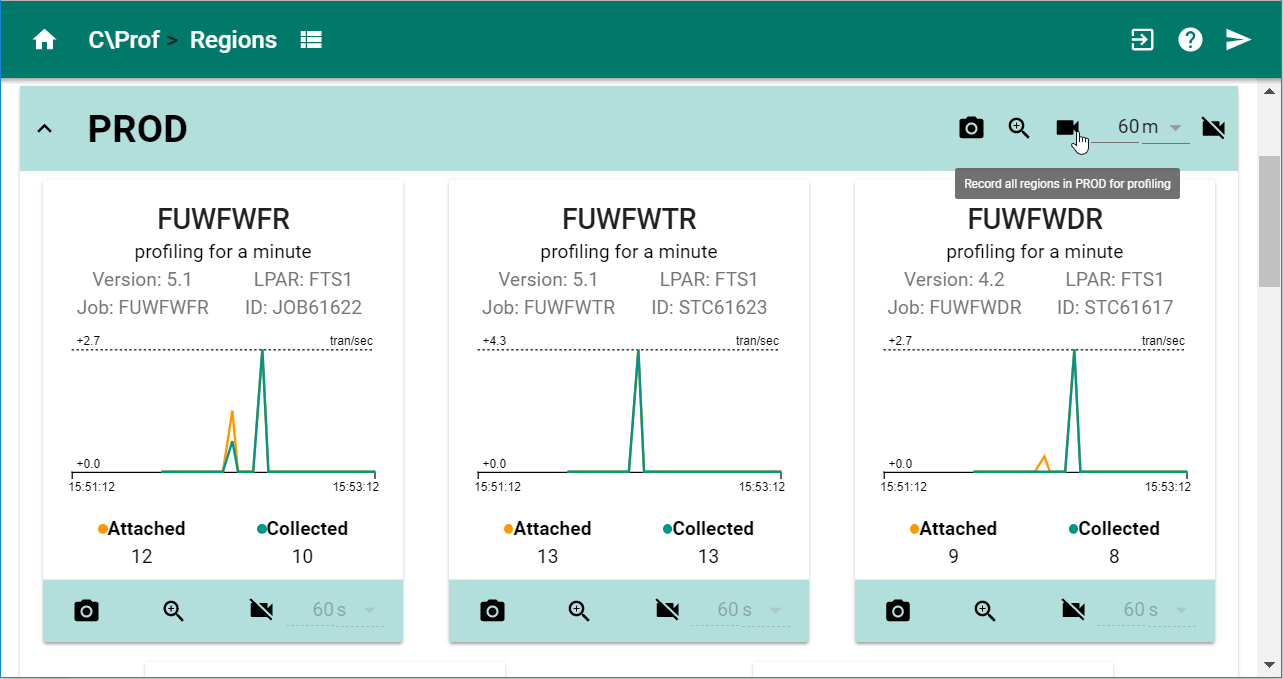 Recording groups (and MRO transactions) in the C\Prof Web UI
Recording groups (and MRO transactions) in the C\Prof Web UI
Table layout
If you are using the table layout (), complete the following steps:
- Find a CICS region that is a member of the group you wish to record.
- Click the expand button (
).
- Enter a recording duration. Use the radio buttons to change the unit of time.
- Select the Perform action on all group members check box.
- Click the record button (
).
Monitoring collection status
If a recording was started successfully for a CICS region, the record button will change to the stop recording button (). Depending on the regions layout you have selected, you may also see the following indications:
Card layout
- The Collected line on the region graph displays the number of transactions collected during recording.
- A dotted line is displayed on the graph at the peak of the Collected line to indicate the peak average number of transactions collected per second.
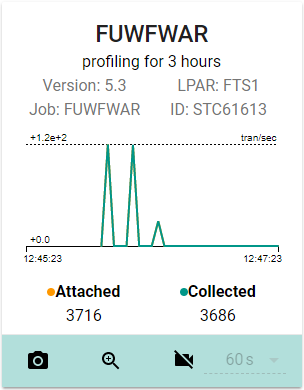
Collection activity for a CICS region
Table layout
- The Status column displays a status of PROFILING.
- The Collected column displays the number of transactions collected.
Tip: To refresh the values in the Table layout, click the refresh button ().
Status messages
If the recording did not start, stops unexpectedly, or other problems occur, review any error messages that may be displayed. In the card layout, messages are displayed in the graph display. In the table layout, messages are displayed in the Messages column. For a complete list of messages and error codes, see Messages and Codes.
Stopping a recording
Recording will automatically stop when the specified duration has been reached. If you wish to stop the recording before this limit has been reached, click the stop recording button (). You can stop recording for a single CICS region or a group of CICS regions as desired.
Viewing transactions
To view transactions recorded by C\Prof, click the zoom button (). For more information, see Analyzing recorded transactions.
Tip: Transactions recorded by C\Prof are available for viewing in near-real time. You do not need to start or stop recording to view transactions.