To capture trace events to one or more auxiliary trace data sets, complete the following steps:
-
On the C\Prof primary option menu, select option 1 Regions.
-
To record to auxiliary trace data sets for a CICS region, enter line action T. To record all CICS regions in a group, enter line action TG next to a member of that group.
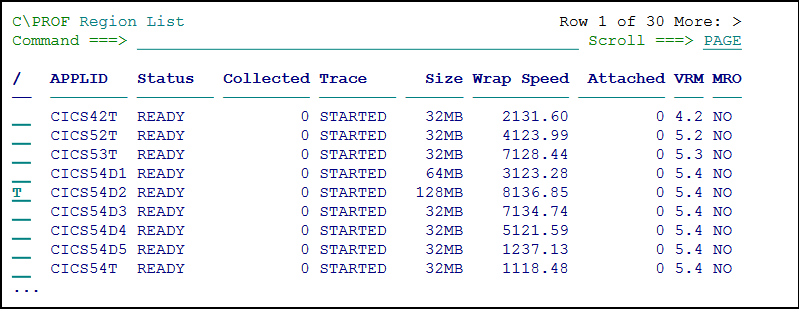 Recording to auxiliary trace data sets using the Region List panel
Recording to auxiliary trace data sets using the Region List panelNote: CICS regions that report no status either cannot be contacted by the C\Prof collection server, or the collection server is offline. In this case, the C\Prof ISPF dialog will attempt to collect data by generating JCL for an ad hoc batch request. For more information, see Ad hoc batch data collection.
-
Review the settings on the Start Collection panel. The Duration fields allow you to specify a collector run length that instructs the server to terminate collection for the CICS region after the specified time limit.
-
To start recording, press Enter. The Region List is displayed once again.
-
Press Enter at any time to refresh the Region List. The Status column is updated to reflect the new collection status of AUXTRACE. The value in the Collected column is also updated to indicate successful data collection from the CICS internal trace. Trace data is written to new auxiliary trace data sets which are registered by C\Prof in a checkpoint data set.
Note: If your request reports a status of ERROR, review the Messages column for more information. If you are unable to resolve the issue using the message, review the collection server SYSPRINT output data set for more information. Message codes and associated descriptions can be found in Messages and Codes.
-
Optional: To stop collection in a CICS region before the collection limit is reached, enter line action P. To stop collection for a group, enter line action PG.