Several screens in the C\Prof Web UI present information in a tabular format that can be adjusted by adding additional columns of data, or by removing columns you no longer wish to see. To do this, the C\Prof Web UI allows you to create column configurations that allow you to customize the display.
Column configurations can be created to suit different analysis needs on the following screens in the C\Prof Web UI:
In the following sections you will learn how to work with column configurations to quickly access frequently used column layouts.
Creating a column configuration
To create a column configuration, complete the following steps:
- Click the menu button (
 ) to open the column list.
) to open the column list. - Click the add button (
)
- Replace the Configuration Name label with a new name for your configuration.
-
Select the columns from the list that you wish to include in your configuration.
Tip: Select only the columns you need. Choosing a large number of columns can reduce the responsiveness of the C\Prof Web UI.
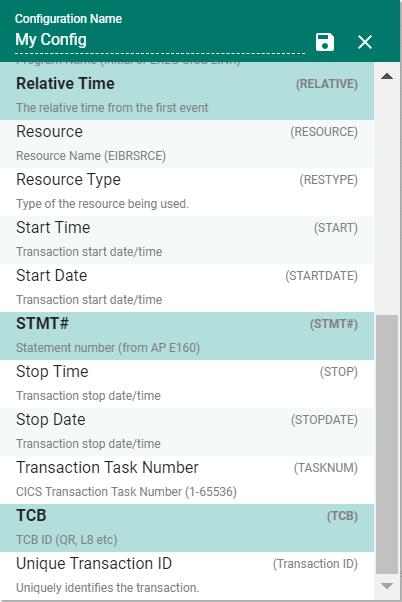
A column configuration containing the program statement number and TCB ID
-
When you are finished, click the save button (
).
- Click anywhere outside the column list to close the menu.
Loading a column configuration
To load a previously saved configuration, complete the following steps:
- Click the menu button (
) to open the column list.
- Select the desired configuration from the list.
- Click anywhere outside the column list to close the menu.
Editing a column configuration
To edit an existing configuration, complete the following steps:
- Click the menu button (
) to open the column list.
- Select the edit button (
).
- Select the columns from the list that you wish to include in your configuration.
- When you are finished, click the save button (
).
- Click anywhere outside the column list to close the menu.
Deleting a column configuration
To delete a configuration, complete the following steps:
- Click the menu button (
) to open the column list.
- Click the trash can button (
) next to the configuration you wish to delete.
- Click anywhere outside the column list to close the menu.