Option 1 Regions on the C\Prof primary option menu provides a summary of currently active CICS regions that are under the watch of one or more C\Prof collection servers. You can use this list to monitor the status of your collection topology.
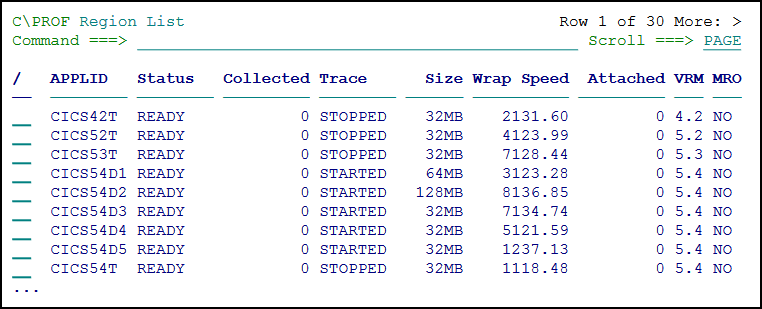 The Region List panel
The Region List panel
Note: CICS regions that report no status either cannot be contacted by the C\Prof collection server, or the collection server is offline.
To refresh the display at any time, press Enter. To reset the statistics on the display, enter RESET on the command line.
Note: If you have changed your collector configuration file and your changes are not reflected in the Region List, you may need to restart your collector.
The following columns can be displayed on the Region List panel. Use the FORM command to change the columns on the display. For more information, see Columns displayed in the CICS trace collection and transaction monitoring list (FORM command).
Columns available in the Region List panel
| Column | Description |
|---|---|
| APPLID | The CICS application ID. |
| Jobname | CICS region job name. |
| JobID | CICS region job ID. |
| Status | Collection status. The following values may be reported: READY The server is waiting for a record for profiling, record to auxiliary trace data set, or snap collection request. No data is being collected. PROFILING The server is collecting data for transaction profiling. Data is being written to C\Prof archive data sets for profiling purposes. AUXTRACE The server is collecting trace events only. Data is being written to auxiliary trace data sets. SNAPPED The server has taken a back-in-time snapshot. Data has been written to an auxiliary trace data set. PENDING The server is processing a collection request and has not yet started collection. Press Enter to refresh the screen. WARNING C\Prof has detected a potential collection problem. See text in the Message column for more information. ERROR The collection request has failed. See text in the Message column for more information. |
| Collected | When recording for profiling, this column displays the number of transactions that have been collected in that CICS region. When the CICS region is part of a group of regions using multiregion operation and the MRO=YES control statement (see Collecting from CICS regions that use multiregion operation (MRO)), this value will also reflect the number of transactions that originated in this region. If a transaction did not originate in this CICS region, it will not be counted in this column. See also the Attached column. When recording to auxiliary trace data sets or for snap requests, this column displays the number of trace buffers written to auxiliary trace data sets. |
| Trace | Status of the CICS internal trace. The following values may be reported: STARTED The CICS internal trace has been started. STOPPED The CICS internal trace is stopped. You can use CICS transaction CETR or a SIT parameter to start it (see Step 1: Start and configure the CICS internal trace) or use the C\Prof trace control program (see Configuring automatic internal trace control for specific CICS regions) to automatically configure the trace when recording starts. |
| Size | The current size of the CICS internal trace table. |
| Wrap Speed | The estimated time in seconds for the CICS internal trace to wrap. This value is an estimate of how long it will take for the oldest trace entry in the table to be overwritten by a new trace entry. |
| Attached | The total number of transactions attached in this CICS region. See also the Collected column. |
| Buffers | The number of CICS internal trace buffers processed by C\Prof. |
| VRM | The CICS Version Release Modification (VRM) level. |
| IVRM | The CICS internal version number. |
| MRO | Indicates if this region is part of a multiregion operation (MRO) group. MRO groups are specified in the C\Prof configuration file using the GROUP and MRO statements. For more information, see Collecting from CICS regions that use multiregion operation (MRO). |
| Group | The management group to which this CICS region belongs. The group is specified in the C\Prof configuration file using the GROUP statement. For more information, see GROUP=name and GROUPEND. |
| LPAR | The LPAR where the CICS region is executing. |
| Sysplex | The sysplex that the LPAR belongs to. |
| Monitor | The job name of the C\Prof collection server that is controlling this region. |
| Checkpoint DSN | The checkpoint data set name. The checkpoint data set is used to register C\Prof archive data sets. |
| Message | Error message associated with the most recent request. |
Changing the columns in the Region List (FORM command)
To change the columns displayed in the Region List panel, complete the following steps:
-
On the Region List panel, enter the FORM command (PF4). A list of all possible column headings is displayed in the order they will be displayed on screen.
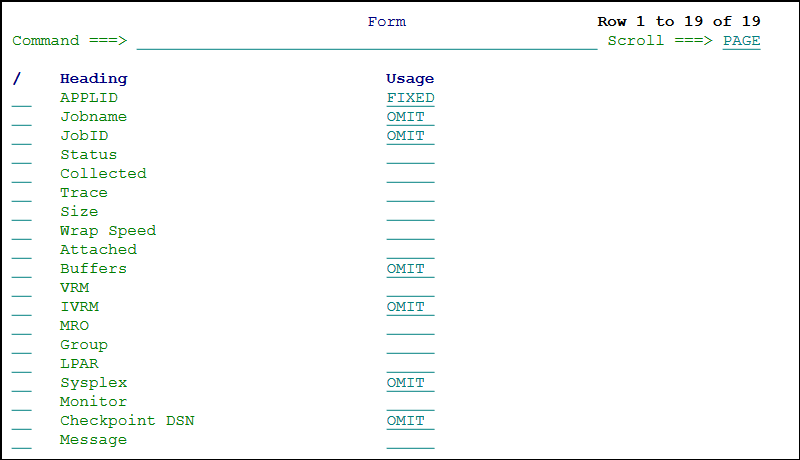 Changing the columns in the Region List using the Form panel
Changing the columns in the Region List using the Form panelThe Usage column indicates how a column is displayed. It can contain one of the following values:
Values that may be entered in the Usage column
Value Meaning (blank) Display this column. FIXED Display this column and fix it into position on the left side of the display. The column will not shift from its position, even when scrolling left and right through the columns on the transaction list. OMIT Do not display this column. -
Enter line action / next to a heading to display a selection list of possible line actions. The following line actions may be entered next to a column heading.
Line actions used to control the display of columns in the transaction list
Line action Description F Fix column. The column will be fixed into position on the left side of the display. A column that has been fixed into position will display the word FIXED in the Usage column. O Omit column. Remove the column from the transaction list. A column that has been omitted will display the word OMIT in the Usage column. M / MM Select a column or block of columns to move.
Use line actions M or MM to select the column(s) and then enter either line action A (move after) or B (move before) to move the column(s) to the new location.
To select a single column, use line action M. To move a block of columns, enter line action MM on the first and last events you wish to include.A Move After. Move the columns selected by line actions M or MM after the current column. B Move Before. Move the columns selected by line actions M or MM after the current column. Tip: You can also overtype values in the Usage column to adjust their display values. You can remove either the FIXED or OMIT values from the Usage column by simply deleting it.
-
Make changes to the form, and then press PF3 to see the updated transaction list.
Viewing additional information about a CICS region (line action I)
To see more information about a CICS region and its collection status, enter line action I.
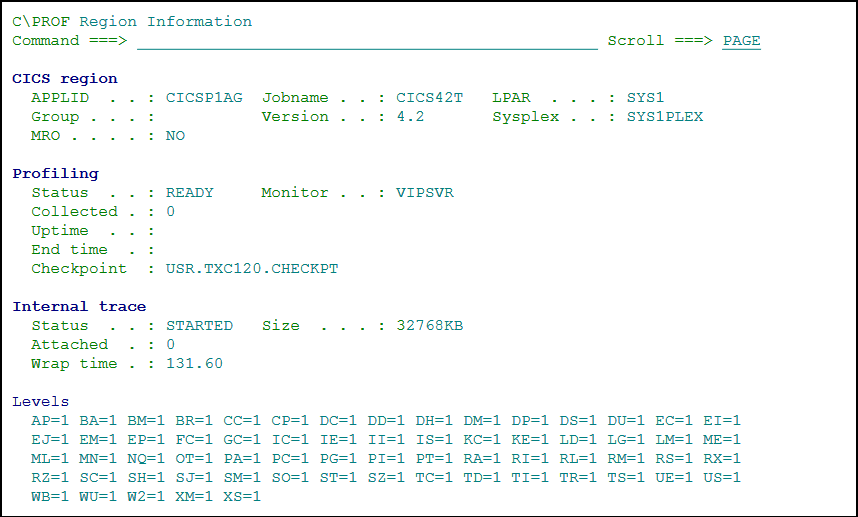 The Region Information panel
The Region Information panel
Active trace point levels are displayed in the Levels section. For more information on setting trace point levels in the C\Prof configuration file, see ACTIVATETRACE.
More information about CICS trace point domains can be found in the CICS reference manual topic STNTRxx system initialization parameter in the IBM Knowledge Center.