Rocket Software Insights Hub
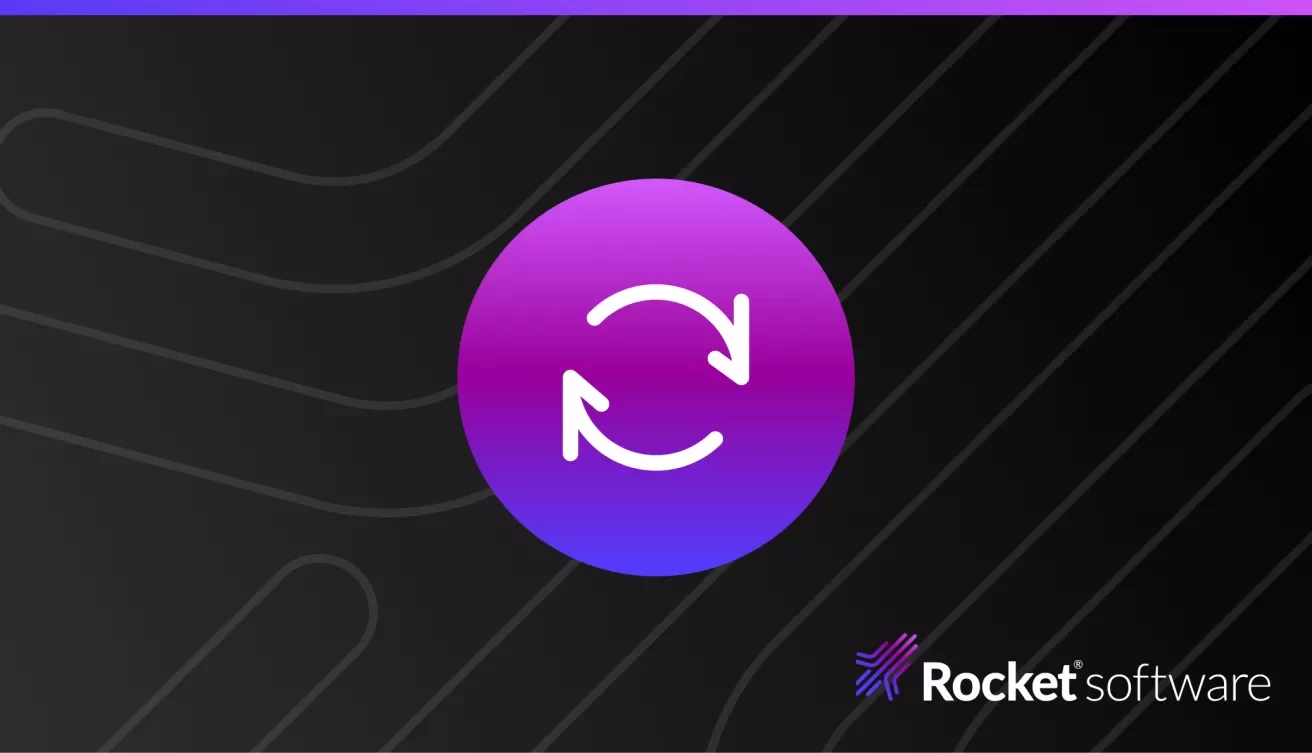
Welcome to Modernization. Without Disruption.
We meet you wherever you are and tailor our strategies to align with your specific goals and objectives.
Critical Infrastructure Resilience and Data Recovery in Modern Enterprises
This blog highlights how organizations can implement solutions to establish operational resilience.
Understanding the AI-driven Prompt Engineering competency framework
Understanding E-Invoices: A Comprehensive Guide
We will delve into how Rocket® EDX can help you with e-invoices.
AI hybrid cloud
Rocket Software Marks 35 Years by Giving Back to the Community
Rocketeers around the globe spent Community Day together helping their communities, nonprofits, and volunteer organizations, bettering their communities in the process.
ERP in the Cloud Era
Enhancing Zeke with AI Predictive Pulse
AI Predictive Pulse helps users proactively address issues, optimize workflows, and improve system reliability.
Why Turn to AI in Workload Automation
Rocket® AI Predictive Pulse is an add-on for Zeke, Enterprise Orchestrator, and Zena.