What’s New in Visual COBOL and Enterprise Developer 10.0 IDE
The 10.0 versions of Visual COBOL and Enterprise Developer have recently been released. We’ve added new features to the Visual Studio and Eclipse IDEs to help developers write, build, and debug their code and diagnose problems.
In addition, there have been many updates to the Rocket COBOL and Rocket Enterprise Visual Studio Code extensions which are available from Microsoft’s Visual Studio Marketplace.
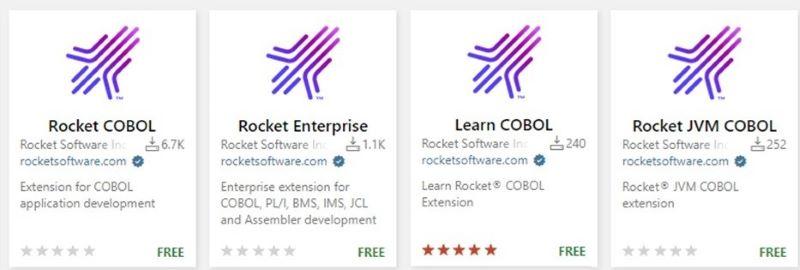
Download the Rocket COBOL Extension
Let’s take a closer look at some new IDE features.
Natural Language Analysis Assistant
Available in both the Visual Studio and Eclipse IDEs, the new Natural Language Analysis Assistant will help COBOL and non-COBOL developers understand the full application they are working on using the modern, standard development tools familiar to them. Using the Natural Language Analysis Assistant, developers can make changes to the files or programs they are working on with confidence that their changes will not have a negative impact on the rest of the application.
The Analysis Assistant offers a chat window where the developer can ask questions about their COBOL or PL/I applications held in an Enterprise Analyzer or COBOL Analyzer repository.
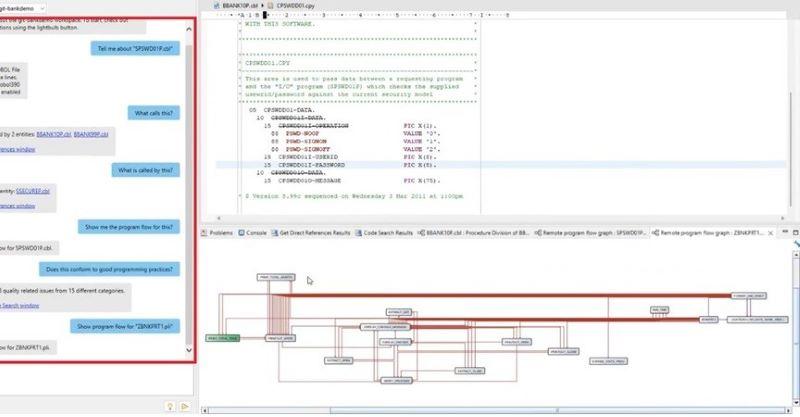
Natural Language Analysis Assistant Chat Window
Document Outline in Visual Studio
The new Document Outline window in Visual Studio shows the structure of the program, much like the Outline View in Eclipse. You can use this window to navigate through your programs easily by clicking on any of the items in the tree, for example a data item, section name, or any of the divisions, and you will be positioned at that location in the source code within the COBOL editor.
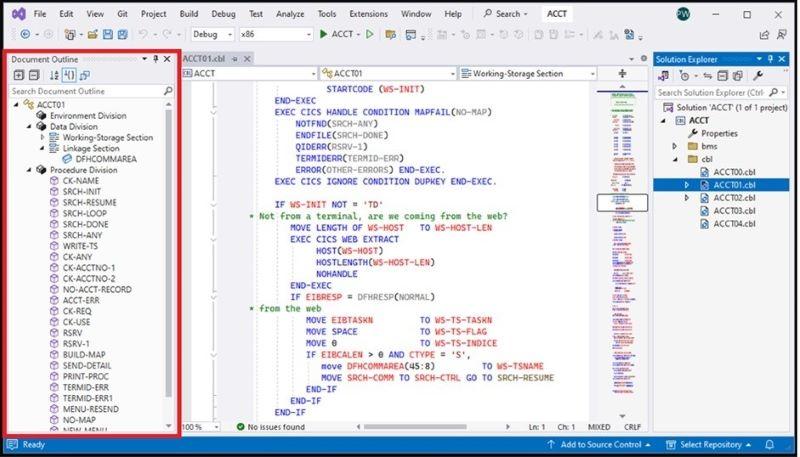
To open the window, click View > Other Windows > Document Outline.
COBOL editor enhancements
To keep up with these new COBOL language features in Visual COBOL and Enterprise Developer, we enhanced the COBOL editors; they now support improvements to the COBOL compiler that provide greater compatibility with IBM Enterprise COBOL version 6.4.
Structure Visualizer for COBOL
Other editor enhancements include the Structure Visualizer for COBOL in Visual Studio. The Visualizer displays the vertical dashed lines that indicate matching code blocks in your program, making it easier to see where blocks start and end.
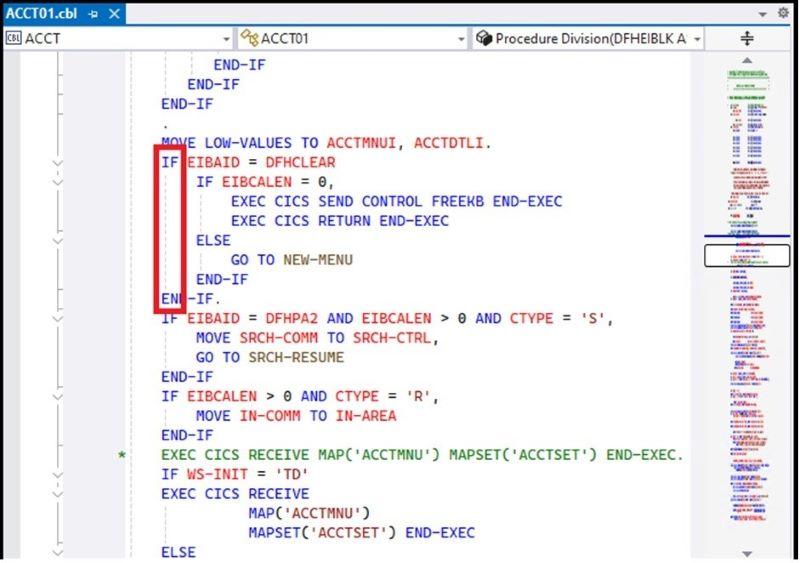
You can be toggle these on and off from Tools > Options > Text Editor > General > Show structure guide lines.
COBOL Colorization
We added many new COBOL colorization options to Visual Studio in the 10.0 release. There are now options to colorize data items differently based on their type or in which division they were declared. This means that a developer can visually distinguish between linkage items and working storage items easily—88 level items and 78 level items for example.
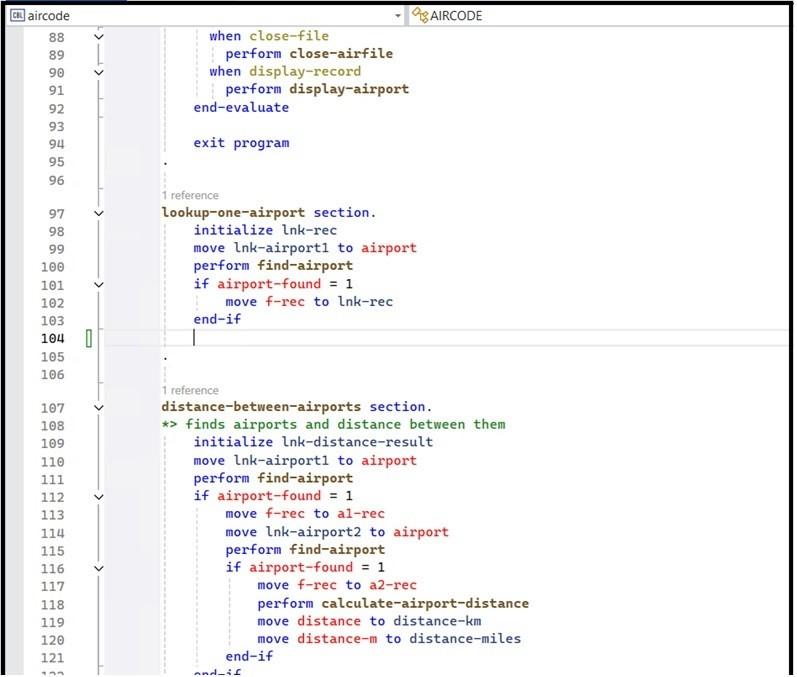
And now, you can configure your own color scheme from Tools > Options > Environment > Fonts and Colors.
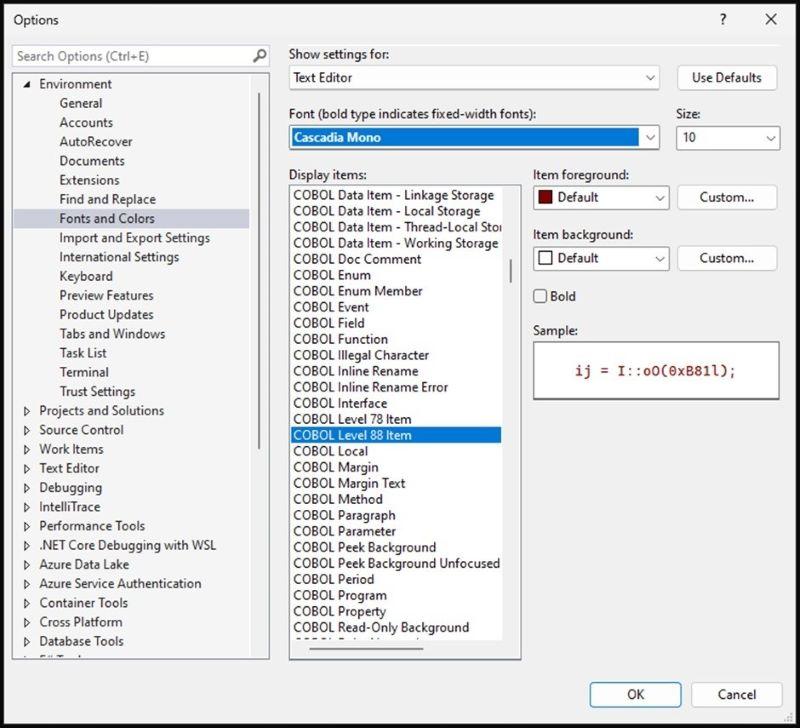
And finally…
Click on the image to learn more about the Rocket COBOL Visual Studio Code extension on the Visual Studio Marketplace.
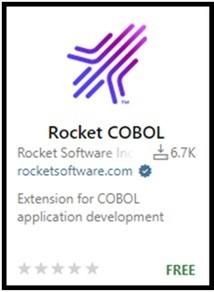
To learn more about Visual COBOL 10.0, please contact your account executive or contact us here.
Related posts
New Era of Mainframe Modernization with IBM z17
Mainframes are not just alive—they’re thriving.
Welcome to Modernization. Without Disruption.
We meet you wherever you are and tailor our strategies to align with your specific goals and objectives.
Survey on the Importance of Mainframes and COBOL
Let’s dive into the resilience and evolution of mainframes and COBOL with insights from a recently commissioned Vanson Bourne survey.