Rocket Software Insights Hub
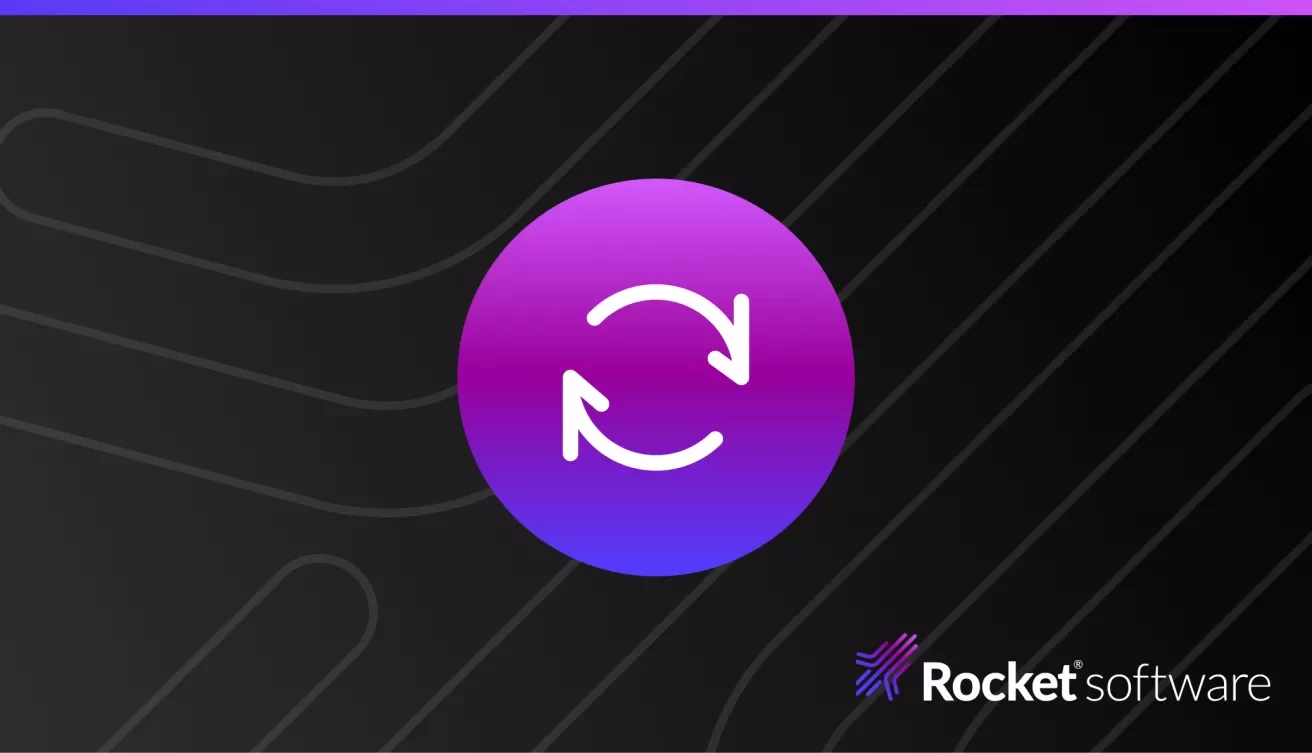
Welcome to Modernization. Without Disruption.
We meet you wherever you are and tailor our strategies to align with your specific goals and objectives.
Bringing Secure Host Access to the Green Screen
Rocket Secure Host Access solution enhances security for remote access to mainframe systems.
Your Ultimate Guide to Mainframe Vulnerability Management
It is the process of locating, assessing, and addressing your threats to ensure the security and integrity of critical systems and data.
Rocket Software Marks 35 Years by Giving Back to the Community
Rocketeers around the globe spent Community Day together helping their communities, nonprofits, and volunteer organizations, bettering their communities in the process.
ERP in the Cloud Era
Enhancing Zeke with AI Predictive Pulse
AI Predictive Pulse helps users proactively address issues, optimize workflows, and improve system reliability.
Why Turn to AI in Workload Automation
Rocket® AI Predictive Pulse is an add-on for Zeke, Enterprise Orchestrator, and Zena.
Rocketeer Perspective: Reflections on 35 Years of Rocket Software
This blog is a Q&A with three of Rocket Software’s longest tenured Rocketeers, gathering insights and reflections on the company’s 35th anniversary.
Reflecting on the Gartner Data & Analytics Summit: Key Takeaways
The Rocket team came away from the Gartner Data & Analytics (D&A) Summit in Orlando with great insights and ideas.