Journals for Dummies Part 4 – DSPJRN and Journal Entry Types
In our last post we talked about how to find all the objects that are journaled to a particular journal. In this post we will cover how to analyze what is in your journals by journal entry type using the DSPJRN command.
Once you know what journal and file or object you are interested in for problem analysis, the DSPJRN command (Display Journal) is what you need to use to figure out what has happened by transaction. The command will prompt for a journal name and library, and then prompt for a particular file or object. If you just want to see what’s going on for everything, leave these blank and page down two pages until you see Range of Journal Receivers. Here you can specify a range of receivers to display, or a starting and ending time and date.
We are interested in the CUSTOMER file in library PAYROLL, so as shown below we have specified this in the file prompt.

If you hit enter and see the nasty message “No entries converted or received from journal <journal name>"

It means the default value for starting journal receiver of *CURRENT isn’t going to work as there may be nothing in the currently attached receiver for your particular file or object.

There are 2 ways to fix this problem, the first is to use the WRKJRNA (Work with Journal Attributes) command and option 15 Work with receiver directory, to see all of the receivers in the current chain. It’s possible the current receiver was attached just a few minutes ago and thus there are no relevant transactions.
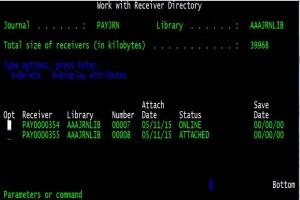
Use option 8 on this screen to display the attributes of the currently attached receiver as shown below.
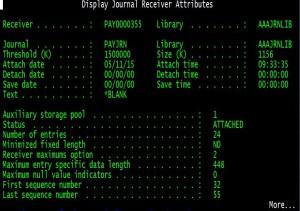
An easier method is to retrieve your DSPJRN command and specify *CURCHAIN on the starting journal receiver element of Range of journal receivers.

The result is shown below:
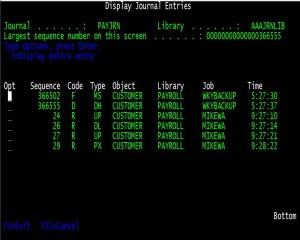
Now we can see a number of entries with a combination of codes and entries such as Code F and Entry MS, or Code R and Entry UP. What are these cryptic codes and entries? Use Option 5 for Display entire entry next to the sequence number to see what they mean. For example using 5 next to sequence number 366502 (the F MS entry) we see that Code F is Database file member operation and Entry type MS is Member saved.

Well this is all fine and dandy if you know what you are looking for, but if you want to figure out who updated the customer file and what it looked like before the update and what it looked like after the update – what code and type do you use?
Here is where the IBM Knowledge Center Journal information finder comes into play. Use this link http://www-01.ibm.com/support/knowledgecenter/ssw_ibm_i_71/rzaru/rzarufinder.htm and just use the pulldown box on Search by Category to see the valid Code values at IBM i7.1. You can also hit the Go button once you choose a category, to see just the Entry types for that particular code.
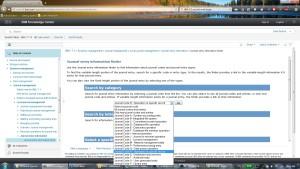
So you can see under Code R Operation on specific record:
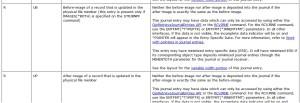
That R UB is an update before-image of a record while R UP is an update after-image of a record.
Just be aware that IBM likes to change the name of its tool and products, so for earlier releases it may be under IBM Infocenter journal code finder or just journal code finder. Google is your friend!
Stay tuned next week to see how this ties into iCluster journal analysis!
Related posts
AI Innovations
At Rocket Software, we deliver uniquely human and trusted AI solutions to modernize infrastructure, applications, and data with confidence.
Beyond Source Control: Verifying IBM i Bill of Materials for DevSecOps [...]
Solutions Designed to Empower Developers and Scale IT Impact
Highlighting recent updates and enhancements to Rocket Software’s Skills & Efficiency solutions designed to help fuel even greater innovation.